Transaction Tab Functions
Tab-Listings-Forms Defaults-Tasks-Functions > Tab Functions
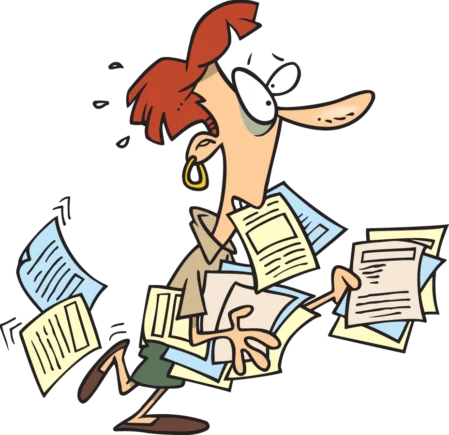
Transaction Tabs Functions
Functions
Payments Tab
Functions

Sales Invoices Tab
Functions
Purchase Invoices Tab
Functions
Journal Entry Tab
Functions
Form Defaults function sets a default value for a field in your form template. In other words, you are specifying the value that should appear automatically when a user fills out a form based on that form template. The user can edit the value if necessary. Form defaults apply only to the form for which they are defined.
Batch Delete function removes selected entries in a tab, table, or list that have no records associated with them.
The function is useful for tasks such as correcting data entry errors.
Edit Columns function determines what information is displayed on the screen listings.
Batch Create function streamlines large-scale creation and updating of information in Manager. The function adds new items to a tab, regardless of whether others already exist.
Batch Update functions streamlines large-scale creation and updating of information in Manager. Batch updates are used to modify (edit) already existing items in a tab. They are somewhat simpler than batch creation, because the structure of the database is more obvious.
The function is useful for tasks such as updating custom fields.
Batch View function provides the ability to generate batches of records for viewing and or printing in a single operation. This can be useful in many situations, including:
- Printing monthly sales invoices for all subscribers to a service
- Providing customers with copies of their complete sales history
- Furnishing employees with earnings information from prior payslips
- Reviewing expense claim details of owners before making distributions to capital accounts
- Generating daily production order batches
- Assembling delivery route packages from delivery notes
Copy to Clipboard function allows the user to copy lists and reports from Manager to use in word processing documents, text files, or spreadsheets. Rather than export in formats unique to any specific application, Manager makes data available in tab-separated-value (TSV) format for lists and reports. TSV-formatted data can be imported or pasted into virtually all word-processing, text-editing, and spreadsheet programs on the market.
Find & recode receipts function assists with bulk recoding of line items on bank transactions to different accounts or to apply different tax codes.
This feature is often useful for posting receipts from imported bank statements to proper accounts when they are not handled correctly by receipt rules. It can also be used in other situations, including when new accounts are added and you want to reallocate prior receipts to the new accounts.
Find & recode payments function assist with bulk recoding of line items on bank transactions to different accounts or to apply different tax codes.
This feature is often useful for posting payments from imported bank statements to proper accounts when they are not handled correctly by payment rules. It can also be used in other situations, including when new accounts are added and you want to reallocate prior payments to the new accounts.
Note
To recode inventory items and non-inventory items sales accounts - change the accounts using the inventory or settings tabs.
Receipt line items for inventory or non-inventory items will not be presented in this list, because the accounts to which they are posted are defined when the items are defined. If you wish to recode these, do so using the Inventory or Settings tabs.
To recode inventory items and non-inventory items expense accounts - change the accounts using the inventory or settings tabs.
Payments for inventory or non-inventory items will not be presented in this list, because the accounts to which they are posted are defined when the items are defined. If you wish to recode these, do so in the Inventory or Settings tabs.
Line Displays Functions
Receipt - Lines function displays a listing of the receipts detail
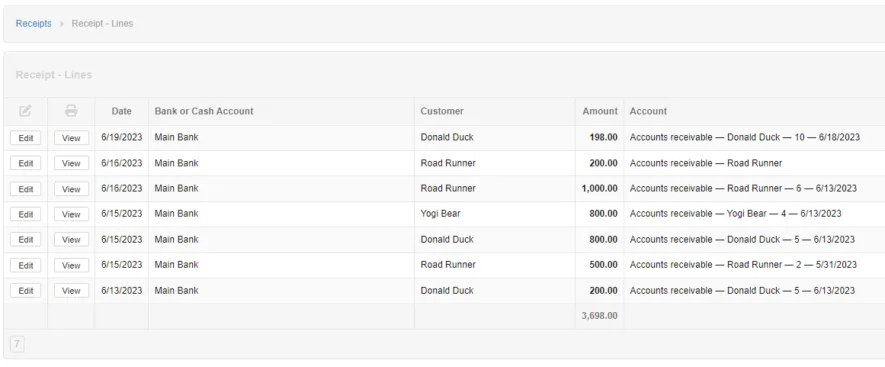
Payment - Lines function displays a listing of the payments detail
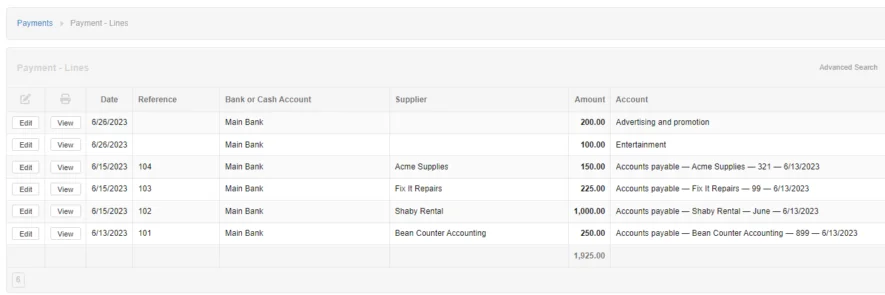
Sales Invoice - Lines function displays a listing of the sales invoice(s) detail
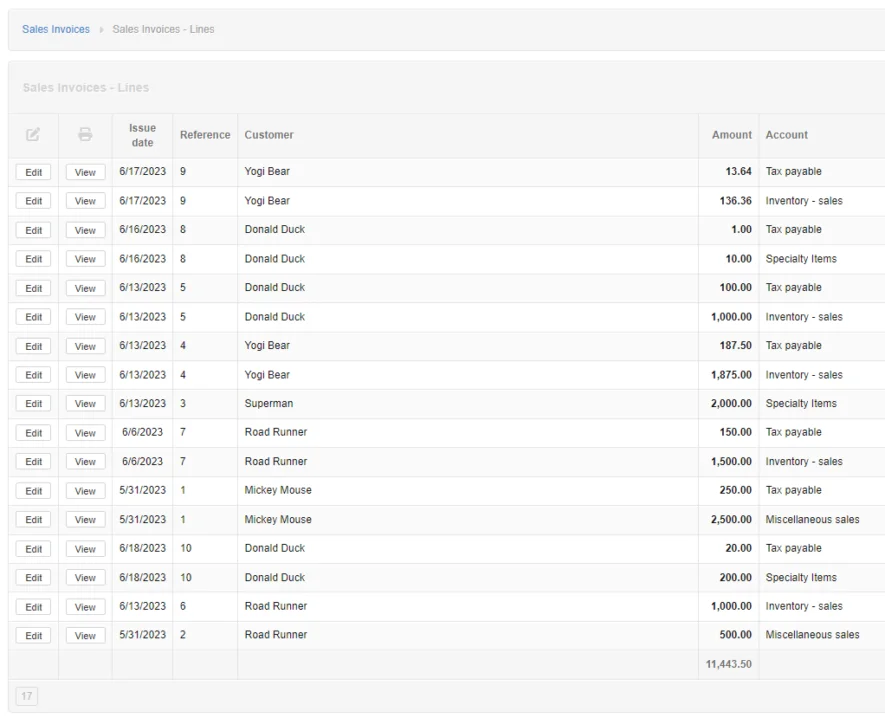
Purchase Invoice - Lines function displays a listing of the purchase invoices(s) detail
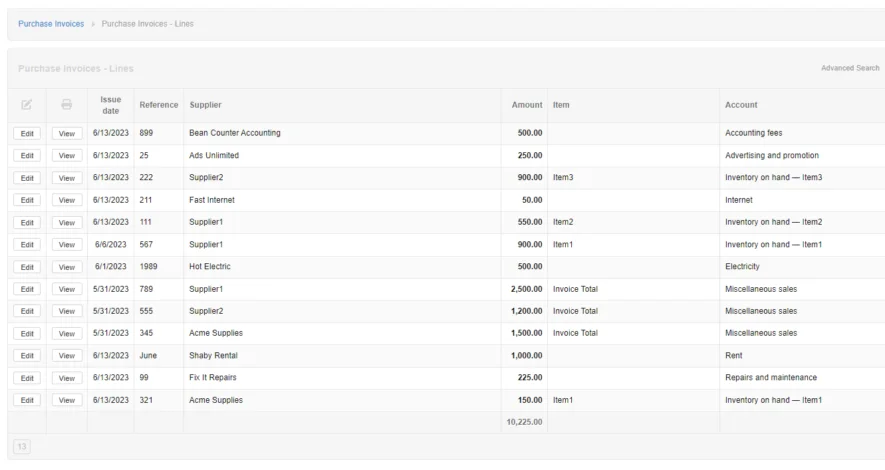
Note
The detail information displayed depends on the Edit columns settings for receipts, payments, sales invoices, and purchase invoices.
Batch Open or Close Sales Invoices function allows the user to close open sales invoices with zero balances or open prior closed sales invoices.
Batch Open or Close Purchase Invoices function allows the user to close open purchase invoices with zero balances or open prior closed purchase invoices.
Batch Open Function Not Working - check this out
