Setting Reporting Periods
Manager Setup > Summary > Summary Settings

Reporting Periods
By default, account balances are shown for all transactions entered to date in Manager. This is generally what you need when starting a business. But once you have used Manager for more than a single accounting period (e.g., a financial year), you should customize the reporting period so the Profit and Loss Statement reflects your current accounting period.
Click Edit in the Summary tab:
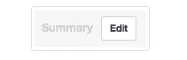
Check the box to Show balances for a specified period. Select the reporting period for which you prefer to see figures in your Summary. Entering Today in the To field produces a display that is always up to date, but other dates can entered by selecting Custom:
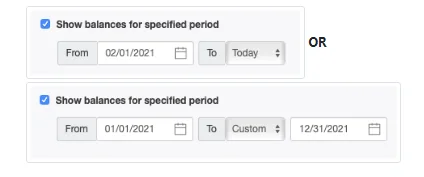
Click Update to apply changes.
The Summary tab will now show figures for the selected period:

