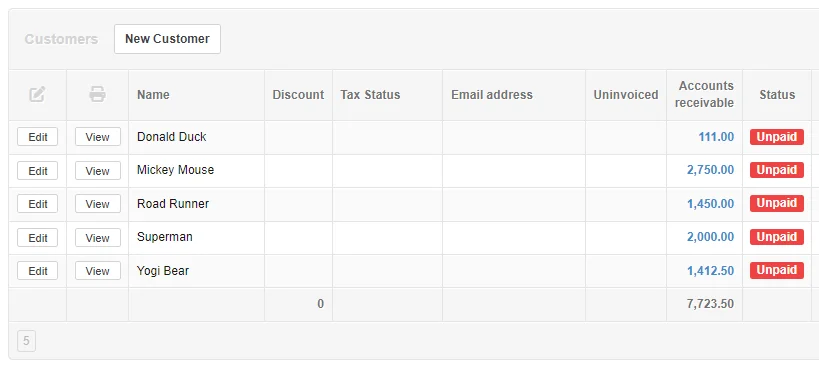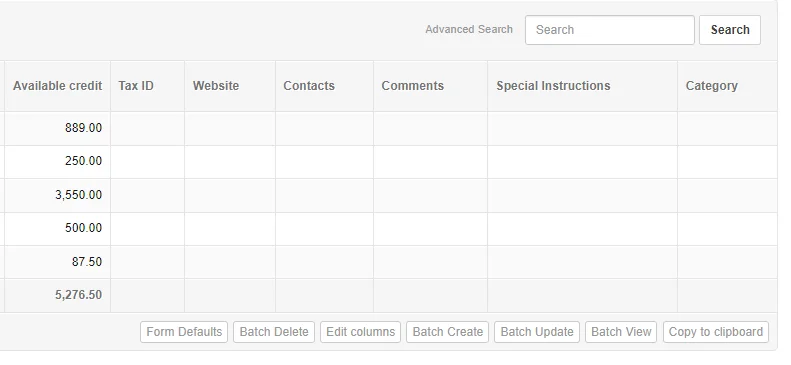Customers Listing
Tab-Listings-Forms Defaults-Tasks-Functions > Tab Listings > Business Information Tab Listings

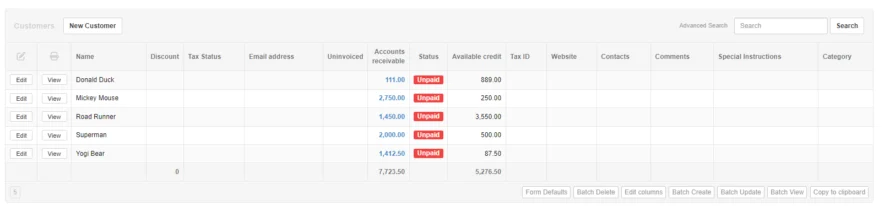
Click the Edit columns button and the following Edit Screen will appear.
Check the boxes for the fields you want displayed in the screen listing.
Regular Fields checked include:
Name
Email address
Uninvoiced
Accounts receivable
Status
Available credit
This example also illustrates how you can also list the custom fields you've set up.
Custom Fields checked include:
Discount
Tax Status
Tax ID
Website
Contacts
Comments
Fax
Special Instructions
Category
Note
You can also set the order of the fields displayed by using the up and down arrows in the left column.
Click the Update button.
Edit Columns
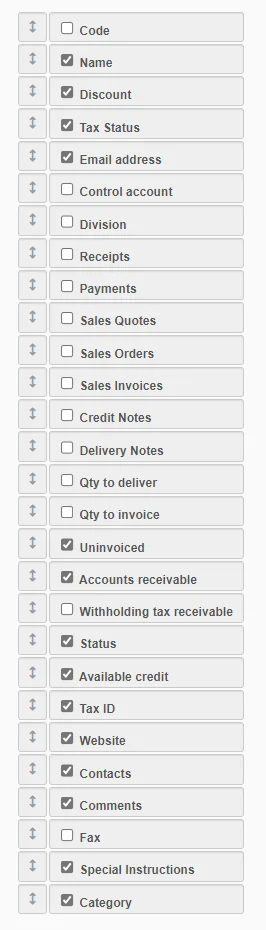
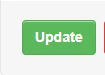
In our example, we selected to display the fields checked above which results in the following screen display: