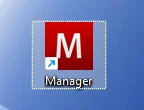Manager Mac
Manager Getting Started > Manager Downloads
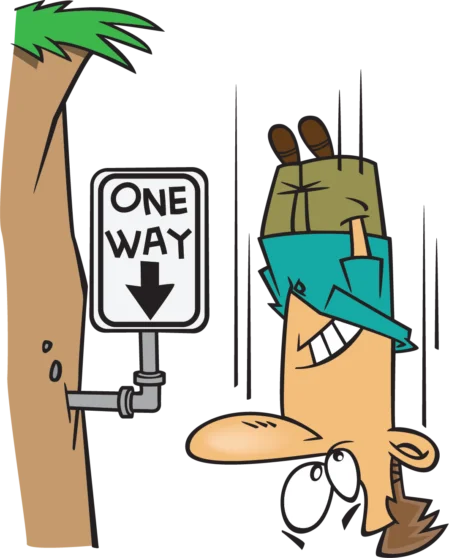
Manager Download and Installation Instructions Mac
Initial installation
Before installing Manager, go to your computer’s System Preferences and click on Security & Privacy:
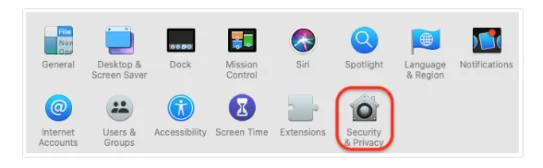
In the General tab of the Security & Privacy preferences pane, select the option to allow apps downloaded from the App Store and identified developers (Manager is published by an identified Apple developer):
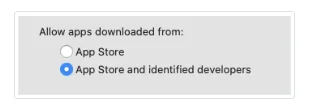
Next, to install the desktop edition of Manager on macOS, download the program on the Manager.io home page. Click on Free Download, then Free Download in the Mac tile:
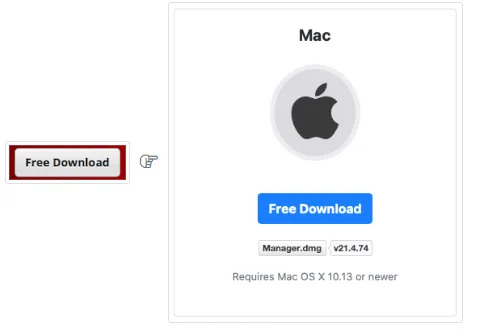
A disk image file (with a .dmg extension) will appear in your designated downloads folder:
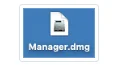
NOTE:
Do not try to install the disk image. It will not launch Manager.
Double-click to open the disk image. A Manager disk icon will appear:
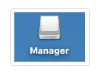
Drag the Manager application icon from the Manager disk folder into the Applications folder on the computer.
Note
Do not drag the Manager icon to any icon for your Applications folder that may appear in the Dock. Such an icon is not your Applications folder; it is just an alias.
Do not drag the Manager icon to any icon for your Applications folder that may appear in the Dock. Such an icon is not your Applications folder; it is just an alias.
Installation is complete.
Security warnings
MacOS includes features to reduce the chance of launching malicious software. The first time you launch Manager, you may see a warning like this:
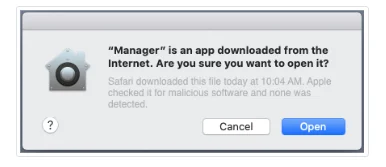
Click Open. When launching the same version of Manager again, you will not see the warning.
Note
MacOS versions 10.15 (Catalina) and 10.11 (Big Sur) include more rigorous security than previous versions of the operating system, including a software notarization feature. If you see the following message saying the application cannot be opened:
MacOS versions 10.15 (Catalina) and 10.11 (Big Sur) include more rigorous security than previous versions of the operating system, including a software notarization feature. If you see the following message saying the application cannot be opened:
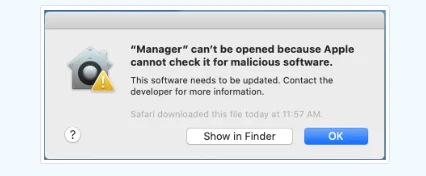
you have not downloaded a current version of Manager from the official website.
Updating Manager
Always back up your accounting data to a remote storage device before updating.
Do not delete or uninstall anything before updating. Updating Manager is similar to initial installation. After downloading the program, opening the disk image, and dragging the Manager icon to the Applications folder, the macOS Finder will display a warning:
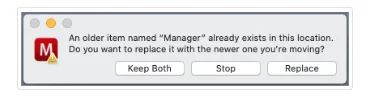
Selecting Keep Both will retain the existing version of Manager and save the new version with a number appended to the application name. This option allows you to revert to an old version if you encounter a problem with the new one. (See Caution below.) Both versions will appear in the Applications folder:
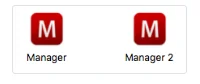
Selecting Stop will terminate the installation without affecting the downloaded file.
Selecting Replace will automatically remove the old version and install the new one in its place. If an alias of Manager is permanently kept in the Dock, that alias will now launch the new version of Manager. (If both versions were kept, the Dock alias will launch the old version, because the new version has a different name.)
Regardless of which installation option is chosen, all versions will call data from the same data file, so no further action is required to access accounting data.
The first time Manager is launched after updating, the same security warning that appeared after initial installation may show again. Proceed as described above.
Caution
Updates of Manager can access and use older data files. But sometimes they modify the database structure. So once you have opened a business with a newer version, problems might arise if the same business is opened with an older version. If, for any reason, you need to return to an older version of Manager, restore the business from a backup file that predates the update.
Updates of Manager can access and use older data files. But sometimes they modify the database structure. So once you have opened a business with a newer version, problems might arise if the same business is opened with an older version. If, for any reason, you need to return to an older version of Manager, restore the business from a backup file that predates the update.
To Start Manager, Click on the Manager Icon.