Record Billable Expenses
Manager Menu-Tabs > Billable Time- Expenses

Billable Expenses
Billable expenses are expenses incurred on behalf of a customer. They do not initially appear on your Profit and Loss Statement, because they are not expenses of your business. Instead, they will reside temporarily as assets on your Balance Sheet and be passed through to the customer by invoicing. Only after invoicing do they show up on your Profit and Loss Statement. In this respect, they are treated much like inventory items.
Enable Billable Expenses
Enable Billable Expenses by:
- Clicking Settings in the left navigation pane
- Click on the Billable Expenses Icon
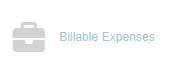
- Check the box for Enabled
- Click the Update Button
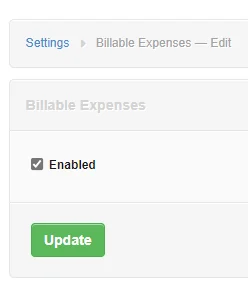
Changes to your chart of accounts
When you enable the Billable Expenses Setting, Manager automatically adds three new accounts to your chart of accounts:

These accounts can be renamed under Settings Chart of Accounts, but cannot be deleted while the tab is in use. You can assign them to Groups of your choosing and give them numerical Codes.
Notes
Prior to version 19.12.5, Manager used two different automatic accounts. Billable expenses - markup is converted by version 19.12.5 (or later) to Billable expenses - invoiced. Any assigned code and group are retained. Billable expenses - unrecoverable, is replaced by Billable expenses - cost. That new account must be edited in the Settings tab if you want to add a code or assign it to any group or subgroup other than Expenses.
Prior to version 19.12.5, Manager used two different automatic accounts. Billable expenses - markup is converted by version 19.12.5 (or later) to Billable expenses - invoiced. Any assigned code and group are retained. Billable expenses - unrecoverable, is replaced by Billable expenses - cost. That new account must be edited in the Settings tab if you want to add a code or assign it to any group or subgroup other than Expenses.
The Billable Expenses Setting can be used under cash basis accounting; but balances of some automatic accounts will not show until a receipt is entered against the relevant sales invoice. Therefore, your financial position and performance will not be completely represented on your financial statements.
Record a billable expense
Unlike most entries in Manager, you cannot record billable expenses directly using a Billable Expense Tab. Instead, billable expenses are recorded in one of these tabs:
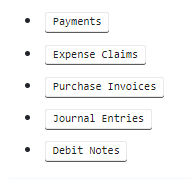
To enter a billable expense, post the applicable line item to the Billable expenses asset account. Two additional fields will appear:

- Select the Customer from the dropdown list. A customer must be defined under the Customers tab before a billable expense can be entered on its behalf.
- Leave the default entry of Uninvoiced in the Invoice field. (This field appears after a customer is selected.)
Any expense categorized this way will appear on the Balance Sheet in the Billable expenses asset account instead of inflating your expenses.
Example
Stripped of other transactions, Sample Manufacturing’s balance sheet shows the billable expense asset:
Stripped of other transactions, Sample Manufacturing’s balance sheet shows the billable expense asset:
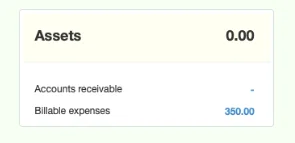
Amounts under Billable expenses are cleared by invoicing them to the customer, as described in another Guide.
Note
You have two options when taxes apply to recording of billable expenses:
(1) If a tax is nonrecoverable, such as a sales tax, include it in the unit price of the billable expense and do not apply a tax code. The tax will be passed directly to the customer for reimbursement and will not affect your tax liability. You (and your customer) will lose separate visibility of the tax. However, that will not matter, because neither of you can claim the tax to offset tax liabilities. The tax is effectively part of the price of whatever was purchased.
(2) If a tax is recoverable, such as a value-added tax, apply the tax code to the line item. The unit price can be either tax-exclusive or tax-inclusive, but, when tax-inclusive, you must check the box indicating Amounts are tax-inclusive. In either case, only the tax-exclusive billable expense will be passed to the customer. The tax amount will be posted to your own tax liability account, where it will offset taxes payable to the tax authority.
You have two options when taxes apply to recording of billable expenses:
(1) If a tax is nonrecoverable, such as a sales tax, include it in the unit price of the billable expense and do not apply a tax code. The tax will be passed directly to the customer for reimbursement and will not affect your tax liability. You (and your customer) will lose separate visibility of the tax. However, that will not matter, because neither of you can claim the tax to offset tax liabilities. The tax is effectively part of the price of whatever was purchased.
(2) If a tax is recoverable, such as a value-added tax, apply the tax code to the line item. The unit price can be either tax-exclusive or tax-inclusive, but, when tax-inclusive, you must check the box indicating Amounts are tax-inclusive. In either case, only the tax-exclusive billable expense will be passed to the customer. The tax amount will be posted to your own tax liability account, where it will offset taxes payable to the tax authority.
