Sales Quote Tab
Manager Menu-Tabs > Sales Tabs > Sales Quote Tab
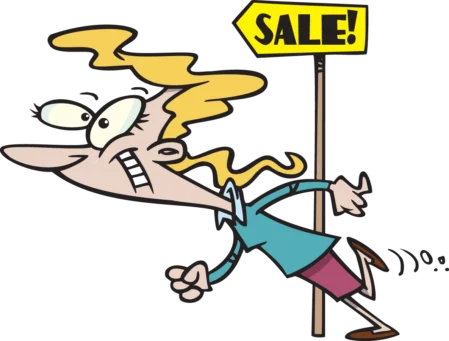
Sales Quote Tab
A sales quote offers goods or services at defined prices and terms. Strictly speaking, it is not an accounting transaction and has no financial or inventory impact. It does not involve actual provision of services, movement of inventory, or payment of money. In fact, it is not really necessary at all, but can be used for a variety of purposes:
- Quoting prices in advance of receiving an order
- Documenting estimates in support of requests for deposits
- Providing pro forma invoices for import/export clearance
If a sales quote is accepted by the customer, it can be converted to other transaction types in your sales or purchase workflow.
Enable the Sales Quotes tab
Before creating a sales quote, enable the Sales Quotes tab. Below the left navigation pane, click Customize, check the box for Sales Quotes, and click Update:

Manager allows sales quotes to be created in three different ways:
- Standard method
- Cloning
- Copying, using the Copy to function
Standard method
In the Sales Quotes tab, select New Sales Quote:

Complete the sales quote form:
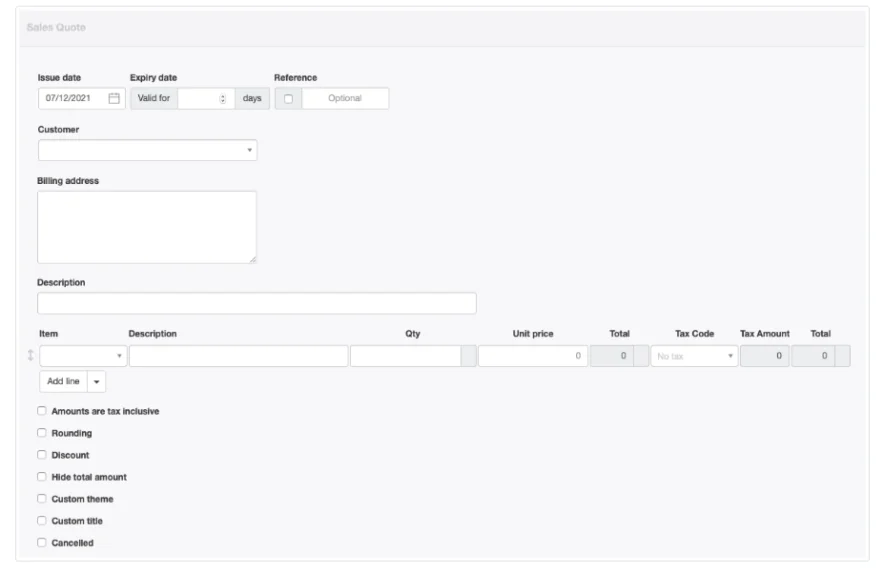
- Issue date will be prepopulated with today’s date. This may be edited.
- Expiry date is optional. This allows you to establish the number of days after the issue date that the validity of an offer will expire.
- Reference is optional and may be used for internal or external sequences. If the box within the field is checked, Manager will number the transaction automatically. The program will search for the highest number among all existing sales quotes and add 1.
- A previously defined Customer can be selected from the dropdown list.Note
A sales quote can be issued without defining a customer if the potential for future business is doubtful. Simply leave the Customer field blank and enter the customer’s name in the Billing address field. The name will appear in the same location on the completed sales quote as a defined customer. If the sales quote results in business, you will have to define the customer in the Customers tab before other transaction forms can be created. Be aware that, if a sales quote without a defined customer is copied to another transaction, no customer name or address will carry forward. - If a customer is selected, Billing address will autofill with the address defined for that customer. Otherwise, enter the address manually.
- An overall Description of the quote is optional.
- Line items can be entered semi-automatically by selecting inventory or non-inventory items in the Item field. Or they can be entered manually. A Tax Code can be selected for any line item.
Near the bottom of the screen are checkboxes for various options. Additional fields appear when some options are checked:
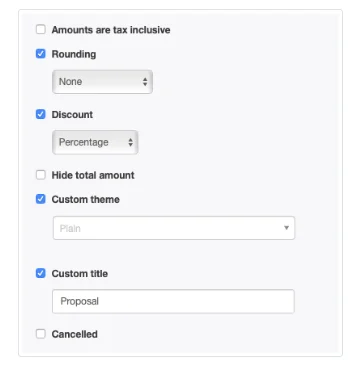
- A box can be checked to indicate Amounts are tax inclusive. This selection applies to the entire form.
- The Rounding option lets you choose between None, Round to nearest, or Round down.
- When the Discount box is checked, options appear for Percentage or Exact amount. The actual discount entries must be made line item by line item. Percentages can vary by line item.
- The Hide total amount box allows you to include several options in a quote without displaying a total that adds all the options and would be higher than any option the customer might choose.
Note
When this option is checked on a sales quote with more than one tax code, applicable tax codes for each line item will be displayed on the completed sales quote. But no tax amounts will be calculated or displayed. If only one tax code is applied, no tax information of any kind is displayed.
When this option is checked on a sales quote with more than one tax code, applicable tax codes for each line item will be displayed on the completed sales quote. But no tax amounts will be calculated or displayed. If only one tax code is applied, no tax information of any kind is displayed.
- A Custom theme can be selected if any theme besides the default is active.
- A Custom title can be entered. Possible alternatives include: Pro Forma Invoice, Proposal, Sales Quotation, Price Sheet, or Sales Offer. To change the title, check the box and enter your preferred choice. (Alternate titles set under Form Defaults will appear on new sales quotes, but may also be edited.)
- The Cancelled box can be checked if the customer rejects your offer.
Note: Additional Check Boxes have been added:
Request for Quotations
Withholding Tax
Show Tax Amount Column
Footers
Click Create when finished.
Example
Northwind Traders sends a sales quote valid for 30 days to Bottom-Dollar Markets for crab meat. No taxes are indicated. (These can be added, if necessary, to any resulting sales invoice.) Nor is a discount offered. But the amount is rounded down. Northwind has also added a custom field to its sales quotes, named Notes:
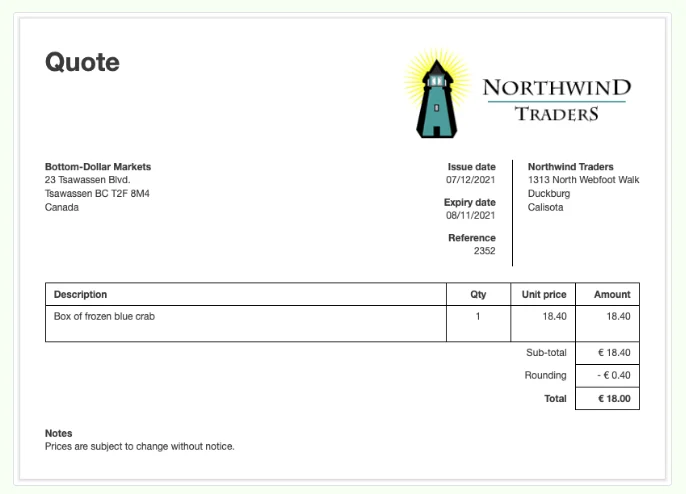
Cloning
Repeat sales quotes can be easily prepared by cloning previous ones. While viewing a similar sales quote, click Clone. The new sales quote need not be identical to the previous one or even to the same customer. Anything can be edited or added:

Copying
To create a sales quote from any sales- or purchase-related transaction, click the Copy to button while viewing the source transaction and select New Sales Quote from the menu:
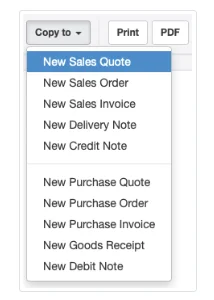
Examples
If a customer places an order similar to a previous sale, a sales quote can be generated from a prior sales invoice. Note, this may be backwards from the normal workflow of sales quote sales order sales invoice, but perfect for a situation where the customer wants updated pricing for the same thing purchased last time.
A sales quote can also be copied from an existing sales order. This option may be useful when a customer modifies an ongoing job for which you already have a sales order in your system, but needs a formal quote for approval purposes.
A quote to a customer could be copied from the most recent purchase invoice for the item to be sold. In this situation, the supplier’s name will not carry over as the customer’s name. Or, the customer might have sent you a request for quote, which you entered in the Purchase Quotes tab. You can copy the purchase quote to a sales quote and add your pricing information.
