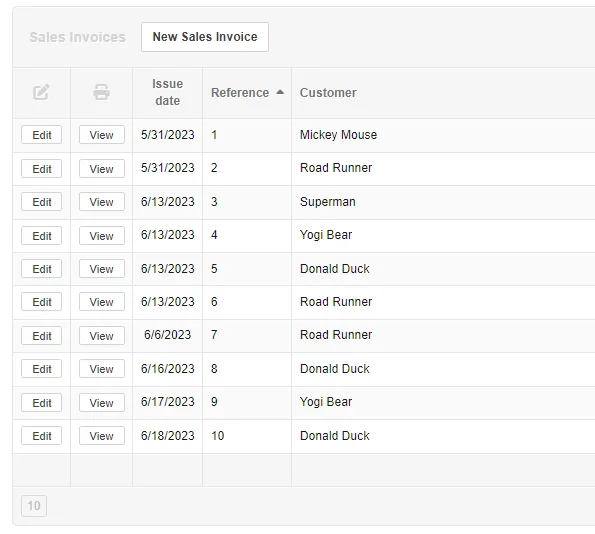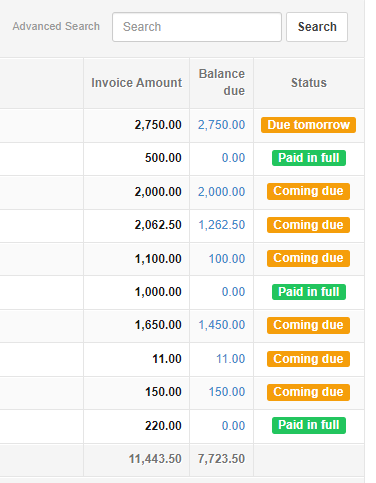Searches-Sorts
Reports-Queries > Queries-Lookups

Search for records
Almost every screen in Manager showing a table or list includes a Search field and Search button:
To conduct a search, enter the search argument in the Search field and click Search. The following guidelines apply to all searches:
- Searches cover information visible on screen, but not content of underlying subsidiary ledgers, items, registers, or transactions.
- Searches are conducted for literal matches of text strings, with numbers treated as text.
- All text strings in the search argument must be present somewhere in the record. (The Boolean logic applied is AND, not OR.)
- Negation (the Boolean NOT) cannot be used.
- Partial string searches work.
- Order of text strings in the search argument does not matter.
- Uppercase letters are ignored.
- When a table or list extends to more than one page, all pages are searched, including those not visible.
- Sort order in place before a search is preserved in search results. So both sort and search functions can be used simultaneously to find desired data.
- To restore a full list or table, click the link in the yellow header bar of the search results.
- Searches cannot be narrowed from previous results. New searches cover the entire, original table or list.
- Quotation marks are not interpreted as demarcating a literal string consisting of the quoted characters as in many search engines. They are interpreted as characters within the search string, usually resulting in no search results.
- When the searched screen includes totals, search results include totals for the returned records.
Example
Search for Paid In Full Sales Invoices
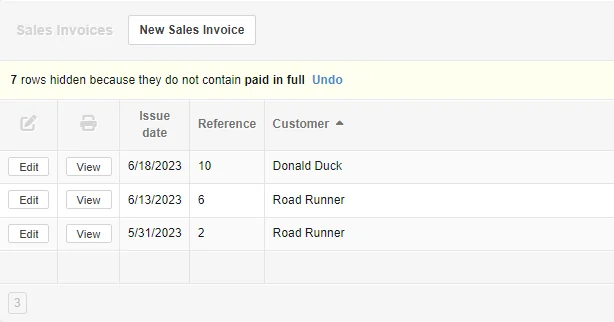
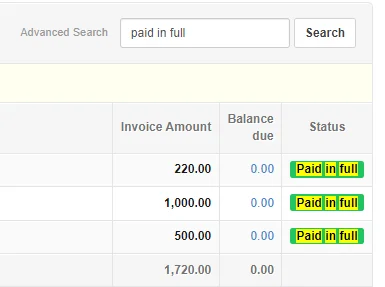
Sort lists and tables
You can sort lists and tables in Manager to help find information as your accounting records expand. Every list or table has a default order, which can depend on parameters like:
- Issue date
- Clearance date
- Payment status
- Alphabetical order of names or descriptions
In most cases, the default order is most convenient, because it was designed with context in mind. But if it does not work for you, sorts can be performed on any column in the list or table. And they can be in ascending or descending order.
To sort a list or table, click on the heading for the column by which you want to sort. To reverse order, click the heading again. A small or symbol will appear beside the column heading to indicate an ascending or descending sort direction.
Sorts are preserved during searches. Likewise, search results can be sorted without disturbing the search results. So the sort and search functions can be used simultaneously to amplify the effectiveness of each.
Examples
Sales Invoices Sorted by Customer
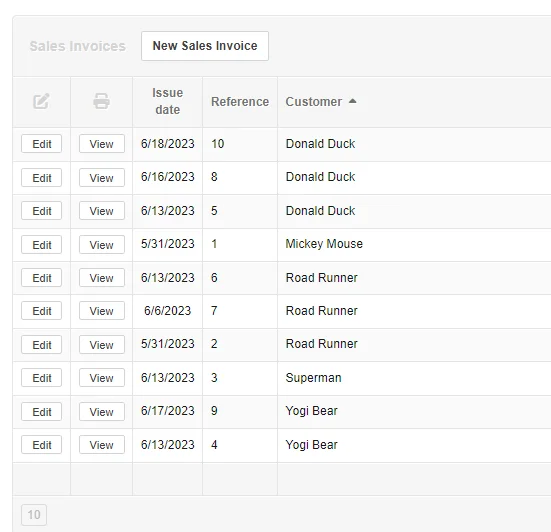
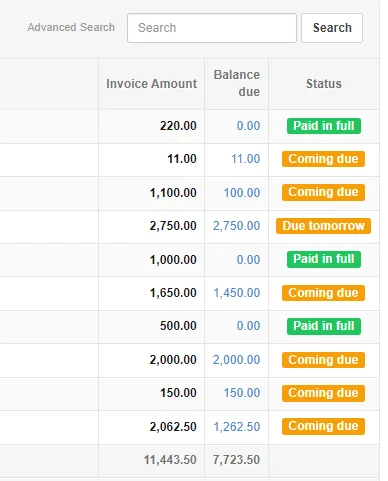
Sales Invoices Sorted by Reference Number