Form Defaults
Tab-Listings-Forms Defaults-Tasks-Functions > Form Defaults
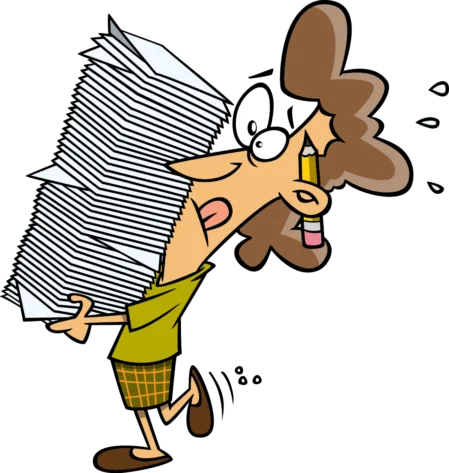
Tab Form Defaults
When you set a default value for a field in your form template, you are specifying the value that should appear automatically when a user fills out a form based on that form template. The user can edit the value if necessary.
Form defaults are optional. They can be used to set:
- Standard content for almost any field, including custom fields
- Standard checkbox options
Form defaults apply only to the form for which they are defined, but they can be set for forms in every Manager tab except Billable Expenses (because there is no separate form), including recurring versions (where available). Form defaults can also be set for subsidiary ledgers, such as customers and inventory items.
Notes
Form defaults can only be set for transaction forms and subsidiary ledgers related to functional tabs already enabled through the Customize link.
Form defaults can only be set for transaction forms and subsidiary ledgers related to functional tabs already enabled through the Customize link.
Form defaults can be overridden when entering data if you need to change something.
Examples
Standard terms and conditions can be set up in a custom field for sales invoices. These will appear on every new sales invoice.
If only one bank or cash account exists, or is most regularly used, it can be pre-selected as a form default for receipt and payment forms.
If a sole proprietorship only enters expense claims by its owner, the owner can be selected as the expense claim payer.
Late payment fees on sales invoices can be set up in advance.
The Title of sales quotes can be changed for all future quotes by entering a new one as a form default.
Currencies can be chosen in advance for specific transaction types.
Inventory write-offs can be set up to always debit a specific expense account.
Standard terms and conditions can be set up in a custom field for sales invoices. These will appear on every new sales invoice.
If only one bank or cash account exists, or is most regularly used, it can be pre-selected as a form default for receipt and payment forms.
If a sole proprietorship only enters expense claims by its owner, the owner can be selected as the expense claim payer.
Late payment fees on sales invoices can be set up in advance.
The Title of sales quotes can be changed for all future quotes by entering a new one as a form default.
Currencies can be chosen in advance for specific transaction types.
Inventory write-offs can be set up to always debit a specific expense account.
Setting or modifying form defaults
To set or modify a form default, go to the relevant tab, then click the Form Defaults button at the bottom of the window:

A copy of that form or ledger entry appears. Enter content in any field except Date.
Note
Regardless of any entry in the Date field, the program defaults to the current date when the default form is saved. And the current date is prepopulated on every new transaction created except clones.
Regardless of any entry in the Date field, the program defaults to the current date when the default form is saved. And the current date is prepopulated on every new transaction created except clones.
Check any option box. Add lines, if available and necessary. (Visible fields and options depend upon tabs you have enabled and settings you have entered elsewhere in the program, just as they would when entering a normal accounting record.)
Click Update to save your new defaults.
Applying form defaults
Form defaults are applied automatically. Exact behavior depends on the specific action:
- Whenever a new transaction form is created, the default content appears. Anything can be edited or augmented, either before clicking Create or afterwards by editing.
- When a form is cloned, content of the source form is carried forward, overriding default content. An exception to this rule exists for reference numbers. Clones follow the default setting for reference numbers, whatever it is, in order to support mandatory automatic sequencing.
- When a form is copied to another type, content of the source form is also carried forward, overriding default content of the destination form type.
- When a new ledger entry is created, default content will appear. Content can be edited or augmented, either before clicking Create or afterwards by editing the ledger entry.
Note
Form defaults affect only new transactions and ledger entries. They do not modify content retroactively.
Form defaults affect only new transactions and ledger entries. They do not modify content retroactively.
Note
To save screen space and reduce horizontal scrolling, some Manager transaction entry forms do not show Description fields for individual line items by default. These include:
- Receipts and payments
- Expense claims
- Sales and purchase invoices
- Credit and debit notes
- Journal entries
But you can show line descriptions during data entry on all forms. On any of the forms listed above, check the box for Line description:
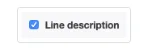
Regardless of whether the box is checked, if the Description field for any line item on the form includes content, a column will appear on the completed form and the content will be displayed.
