Adjust Billable Expenses
Manager Menu-Tabs > Billable Time- Expenses
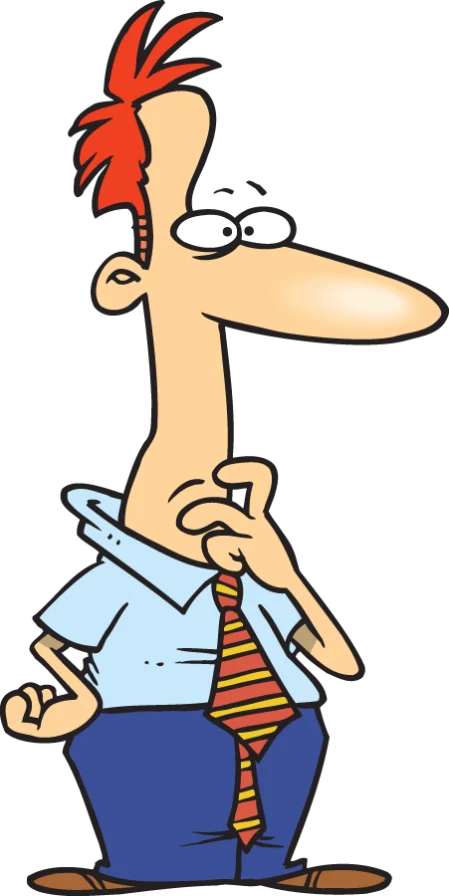
Adjust Billable Expenses
Sometimes, you learn a customer will not reimburse you for a billable expense. Or you decide not to bill the customer for the full amount (or any) of a legitimate expense. These situations can happen before, during, or after invoicing. When they do, you will need to write off or write down the billable expense. Several paths are open to you.
Note
Prior to Manager version 19.11.91, billable expense write-offs were recorded within the Billable Expenses tab with a distinct entry form. Write-downs were not possible. Version 19.11.91 simplified the billable expense functions and eliminated that form. All billable expense write-offs and write-downs are now possible with ordinary features of the program, providing more flexibility.
Prior to Manager version 19.11.91, billable expense write-offs were recorded within the Billable Expenses tab with a distinct entry form. Write-downs were not possible. Version 19.11.91 simplified the billable expense functions and eliminated that form. All billable expense write-offs and write-downs are now possible with ordinary features of the program, providing more flexibility.
Before invoicing
To abandon any attempt at recovering the expense from the customer, go to the Billable Expenses Account tab in the Summary:
Click on the underlined Billable expenses account
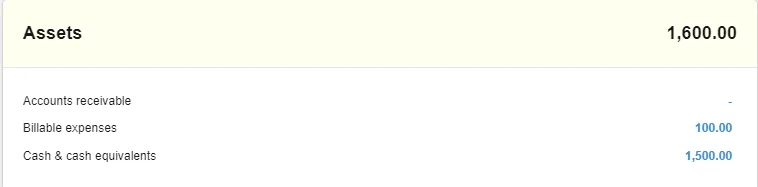
Click on the customer and the balance you want to change

Find the billable expense to be written off and click Edit:
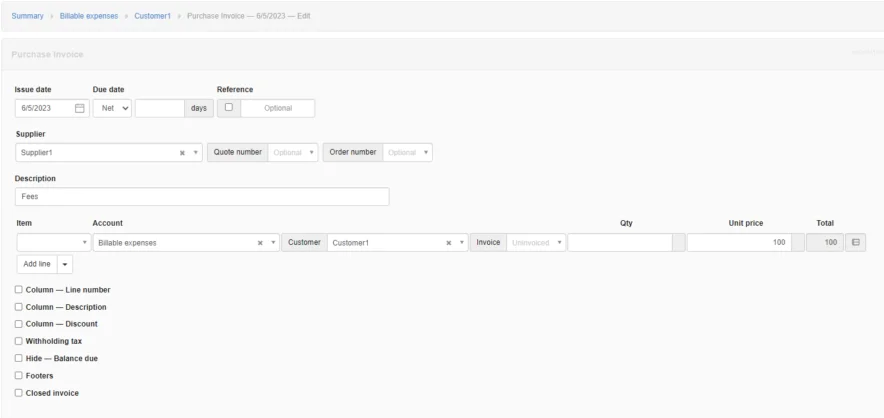
Simply change the posting account for the transaction to some expense account. The transaction ceases to record a billable expense and instead records an ordinary expense that appears on your Profit and Loss Statement.
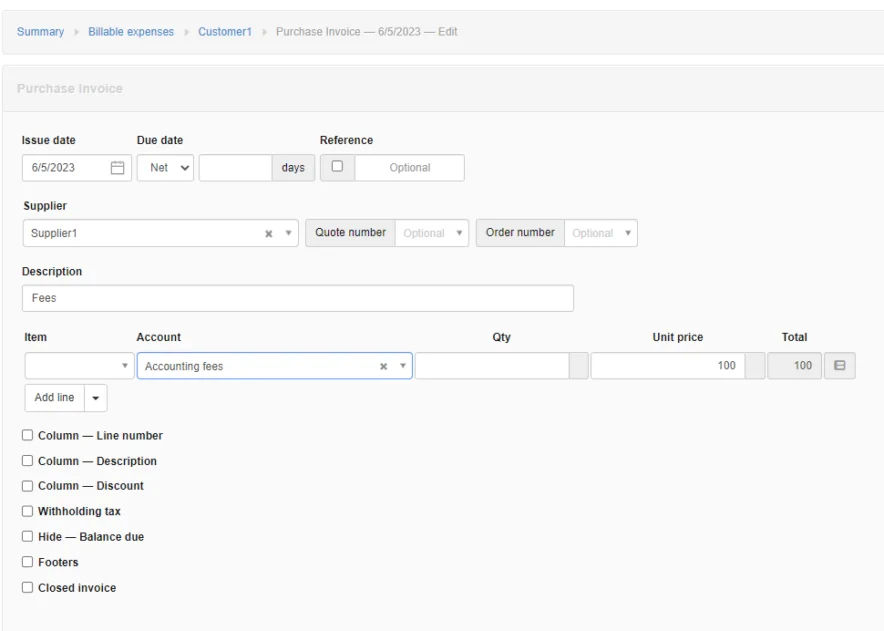
From an accounting point of view, the billable expense was a recoverable asset from the date it was incurred until you decided it should be written off. Therefore, it was not truly an expense of your business, but of your customer’s. When it is written off, it becomes your expense. The amount will be transferred from the Billable expenses asset account to the expense account you choose.
Click Update to save the change.
During invoicing
While creating a sales invoice with billable expenses from the Customers tab, you can write off or write down any billable expenses. First, follow the invoicing procedures described in another Guide. When the new sales invoice appears, immediately click the Edit button at the top of its view screen:

Adjust the invoice amount or check the Discount box. Select Percentage or Exact amount and enter the discount, 20% in this example:

A 100% discount is financially equivalent to a complete write-off (you can also adjust the amount to zero). A lower percentage means you are absorbing some of the customer’s expense, but not all. Either way, the sales invoice will indicate the discount you are providing the customer:

The discount will reduce the amount posted to the Billable expenses - invoiced account.
After invoicing
After invoicing, billable expenses are no different financially from any other invoice line item. If they cannot be recovered from the customer, they can be written off or written down as bad debts. This converts them from assets in Accounts receivable to expenses in your bad debts account.
See another Guide for instructions on writing off bad debts.
You can use more than one expense account to post bad debts. If desired, you could add an account specifically for unrecoverable expenses and post billable expenses there as you write them off or down. Or, you could post them to ordinary expense accounts according to the nature of the expense. For example, an unrecoverable travel expense could be written off to your own travel expense account.
Billable expenses can also be credited to the customer with credit notes to reduce amounts owed on sales invoices. But Manager will not let you post a credit note line item to Billable expenses. Unlike prices for regular goods and services, billable expenses are actual purchases you made on behalf of the customer. Their value was fixed when you paid for them. Instead, post the credit note line item to Billable expenses - invoiced. This will reduce Accounts receivable for the customer without affecting the cost you paid.
