Customer Statements
Reports-Queries > Reports > Creating Reports > Creating Reports Examples

Customer Statements
A customer statement summarizes the position of your customer. By itself, it does not create any obligation for the customer to pay you. That is the purpose of sales invoices. In fact, a customer statement has no direct financial impact on anything. Although some businesses use customer statements for billing, they are really more informational in nature. They can be used for several reasons, including:
- Sending reminders of amounts owed
- Listing opening balances, receipts, new charges, and closing balances during a billing period
- Summarizing aging of Accounts receivable (how long overdue payments might be)
- Answering customers’ questions
- Troubleshooting account disputes
- Reviewing customer history
Creating customer statements
Customer statements are created in the Reports tab under Accounts receivable. The reports in this group become available automatically when you activate the Customers tab.
To create multiple statements Click Batch View - Mark the Statements you want - Click Batch View Again
Manager can generate two types of customer statements. Click on the type you want:
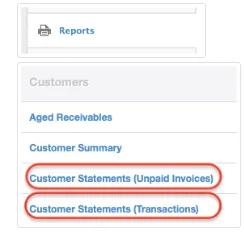
Unpaid invoices statements
The Unpaid invoices option produces a classical customer statement based on sales invoices that have not been completely paid. When selected, it brings up a list of all customers with unpaid invoices as of the date last set. To change the date or choose a theme, click Set Date:
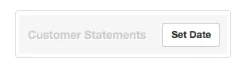
Enter the desired Date. Choices include Today or Custom, which adds a field where any date may be entered. Choose a Theme from the dropdown list and click Update:
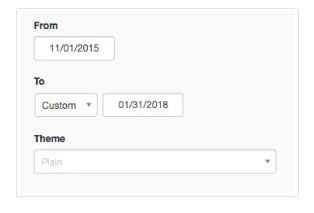
The resulting list shows numbers of unpaid invoices and Accounts receivable balances:
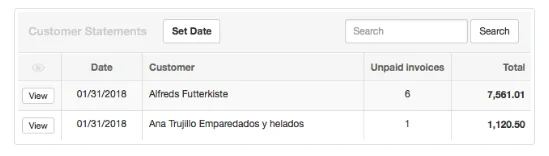
Click View to see a specific customer’s statement, which can be printed or emailed:
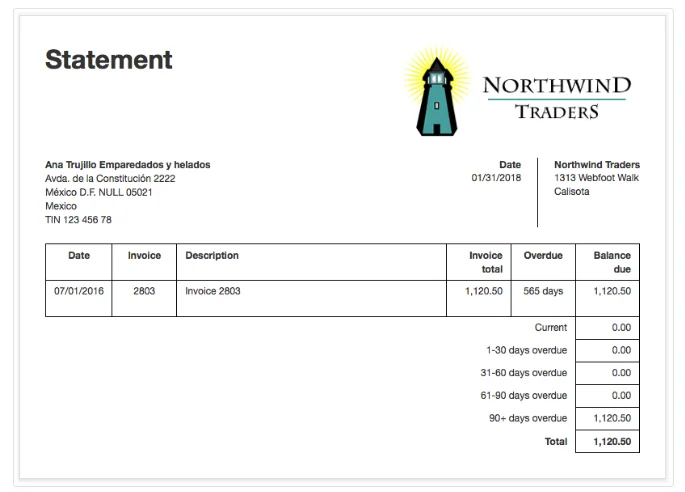
Transactions statements
The Transactions option provides the opportunity to specify both From and To dates and show individual transactions. When selected, it brings up a list of all customers with past transactions. By default, Manager shows all transactions from your start date to the current date. To modify those dates or select a theme, click Set Period at the top of the list:
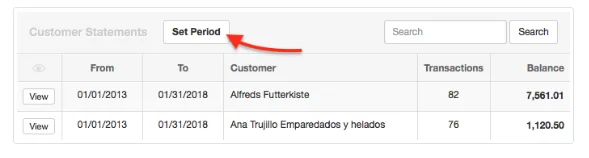
Modify dates or choose a theme from the dropdown list and click Update. The date range and theme apply to all customers:
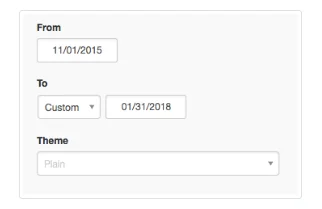
Click View to see the desired customer’s debits, credits, and running balance over the specified period:
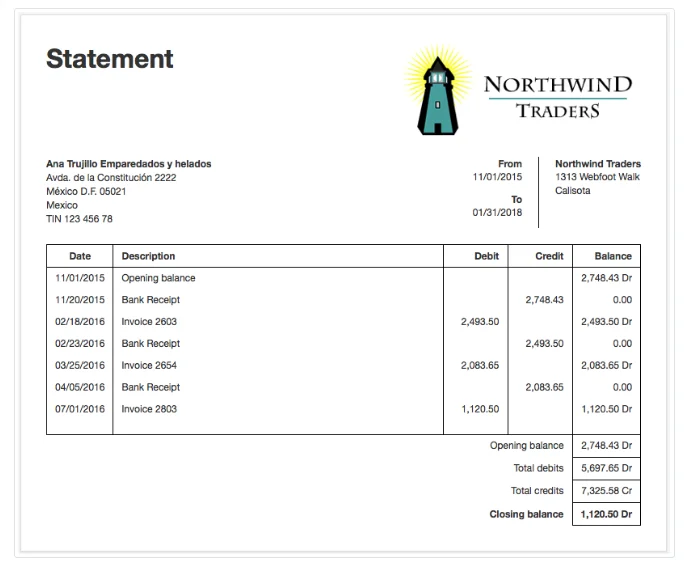
This format lists transactions as debits or credits according to their impact on the balance of your Accounts receivable, not the balance of your bank or cash account. Thus, invoices are shown as debits and receipts as credits.
Notes
Customer statements do not include any sales made as cash transactions (without sales invoices), because these are not processed through the Accounts receivable account and therefore do not involve the customer’s subsidiary ledger.
Customer statements do not include any sales made as cash transactions (without sales invoices), because these are not processed through the Accounts receivable account and therefore do not involve the customer’s subsidiary ledger.
Selecting All or Specific Customer's Statements To Print
- Select Reports Tab
- Select Customer Statements
- Select Type of Statement - Unpaid Invoices or Transactions
- Select Batch View Function
- Select All or Specific Customers
