Sales Invoice Reports
Reports-Queries > Reports > Creating Reports > Creating Reports Examples

Sales Invoice Reports
Sales invoice reports can help you analyze sales performance of your business. Three sales invoice reports are available:
- Sales Invoice Totals by Customer
- Sales Invoice Totals by Item
- Sales Invoice Totals by Custom Field
Enable the Sales Invoices tab and create a report
These reports automatically become available when the Sales Invoices tab is enabled. Below the left navigation pane, click Customize, then check the Sales Invoices box:

Click Update to enable the tab. The three reports will be added under the Reports tab:
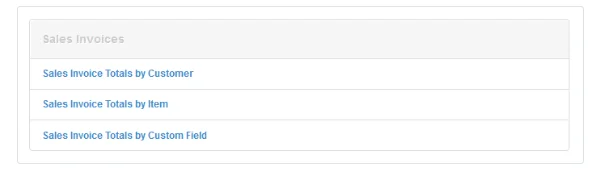
Click on a report title, then New Report. Follow the general procedures for creating any report in Manager, as discussed in another Guide. Specific information about the sales invoice reports is given below.
Caution
These reports only include information from sales invoices. They do not report cash sales. So the figures they present may not match total balances in sales revenue accounts for the period. If you want these reports to be comprehensive, all sales must be recorded on sales invoices.
These reports only include information from sales invoices. They do not report cash sales. So the figures they present may not match total balances in sales revenue accounts for the period. If you want these reports to be comprehensive, all sales must be recorded on sales invoices.
Sales Invoice Totals by Customer
This report reveals which customers generated the most sales for a specific period of time. The report supports comparative columns so you can compare multiple periods side by side (e. g., years, quarters, months, weeks). The list is sorted in descending order of sales in the primary column. All figures are clickable to view sales invoices contributing to them.
Example
Northwind Traders prepares a report comparing sales results for a three-year period:
Northwind Traders prepares a report comparing sales results for a three-year period:
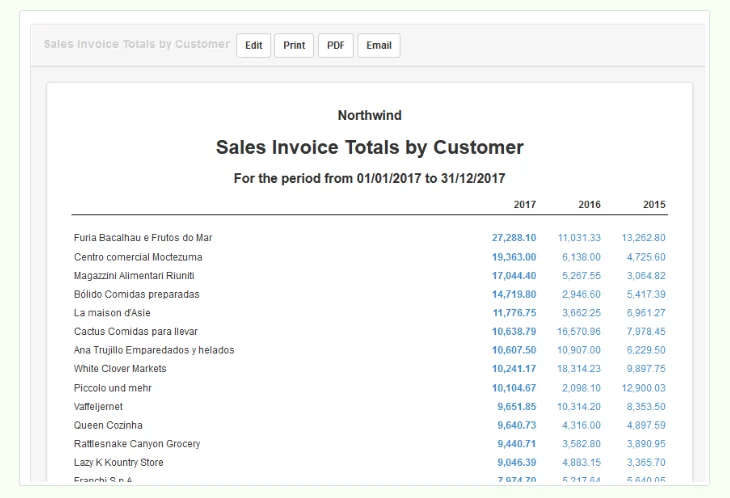
Sales Invoice Totals by Item
Similar to the previous report, this report shows totals for items sold during a specific period of time. The report includes both inventory items and non-inventory items. It also supports comparative periods and is sorted in descending order of sales in the primary column. Again, all figures are clickable.
Example
Northwind prepares a report for the same three-year period to analyze sales results by item:
Northwind prepares a report for the same three-year period to analyze sales results by item:
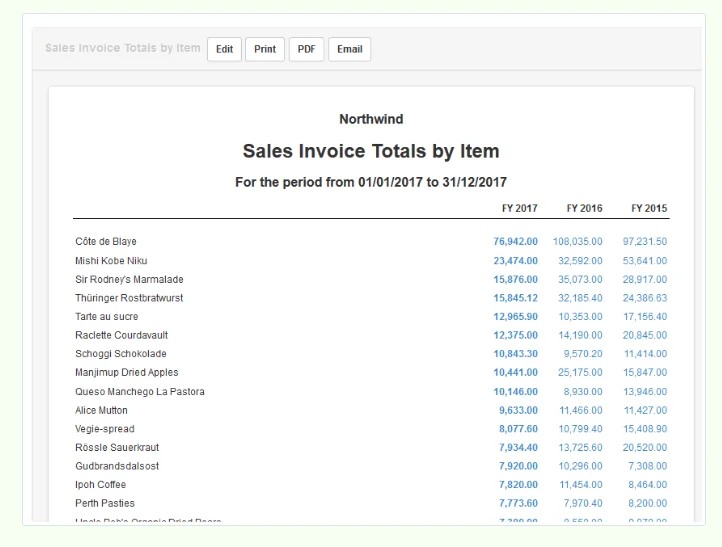
Sales Invoice Totals by Custom Field
The final sales invoice report offers great flexibility to fit your business needs by leveraging custom fields for sales invoice analysis. The key is to first define and populate custom fields that support your sales analysis goals. The report can incorporate sales invoice totals based on the following types of custom fields, all of which will appear on sales invoices:
- Sales invoice
- Sales invoice line item
- Customer
- Inventory item
- Non-inventory item
As with the other two reports described above, comparative columns can be set up, results are sorted in descending order of sales in the primary column, and all figures are clickable.
Example
Northwind has sales associates who earn commission on generated sales each month. So it needs a report giving sales invoice totals by sales associate to calculate their commissions.
It creates a custom field for sales invoices called Sales associate, and every time it creates an invoice, it selects the sales associate who closed the sale.
It creates a new report, specifying three monthly time frames and selecting the Sales associate custom field:
Northwind has sales associates who earn commission on generated sales each month. So it needs a report giving sales invoice totals by sales associate to calculate their commissions.
It creates a custom field for sales invoices called Sales associate, and every time it creates an invoice, it selects the sales associate who closed the sale.
It creates a new report, specifying three monthly time frames and selecting the Sales associate custom field:
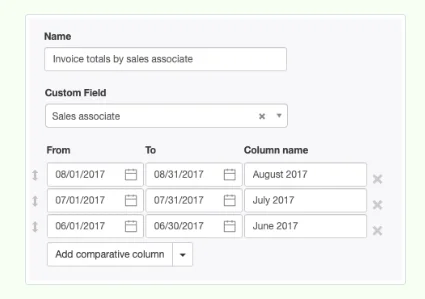
The report will show sales invoice totals by sales associate (not by customer or item as with the previous reports):
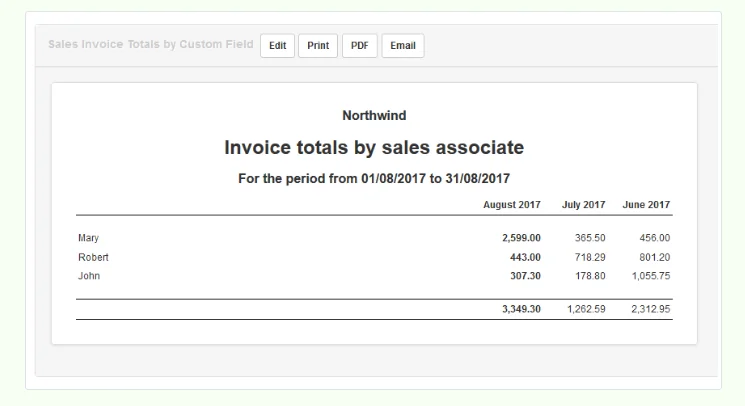
You can accomplish more with this report. For example, if you have thousands of customers, it may not be very useful to see invoice totals by customer because the report would be so long. Perhaps it would be more useful to see invoice totals by country. Likewise, if your inventory is large, it might be helpful to create custom fields for inventory items (e. g., group, material, type, brand, etc.) and view totals by those custom fields.
Examples
Northwind adds a custom field, Country, to its customer definitions. Now, it can generate reports by country:
Northwind adds a custom field, Country, to its customer definitions. Now, it can generate reports by country:
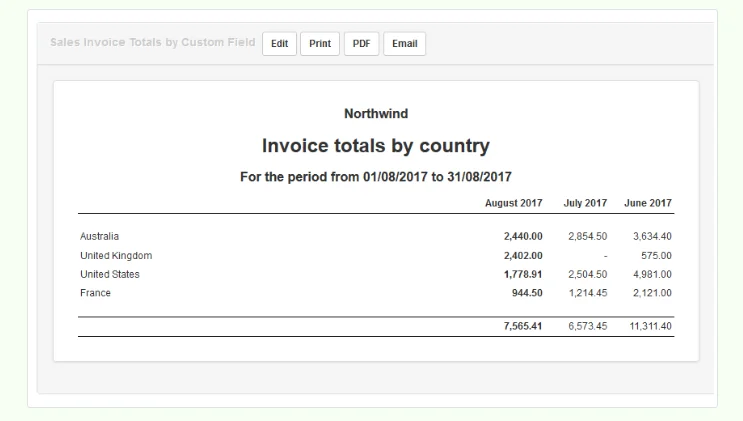
It also defines a custom field, Brand, for inventory items and limits choices to a few popular brands. Now it can see how those brands perform relative to one another:
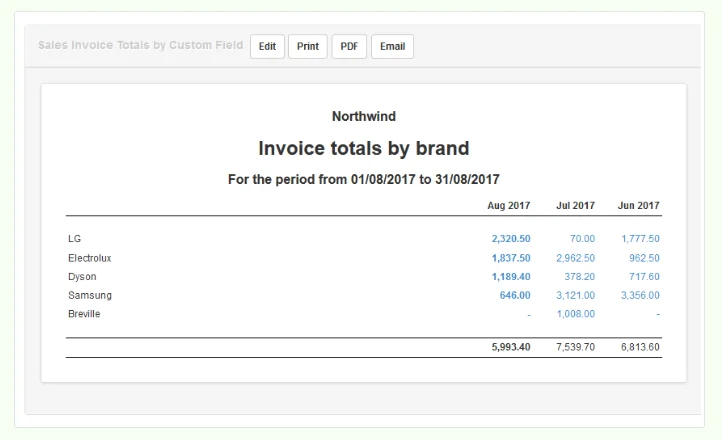
Note
Custom field content is not mandatory. Sales invoices that do not contain anything in the custom field selected will be left out of the report. So, if Northwind sells other brands of appliances, but only wants to track the five in the example above, it can do so. Results for items with different brands will be available in other reports.
