Purchase Invoice Tab
Manager Menu-Tabs > Purchase Tabs > Purchase Invoice Tab
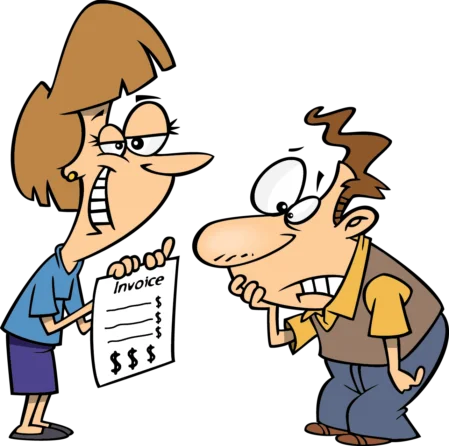
The Purchase Invoices Tab is used to record purchase invoices billed on account by suppliers for products and services.
Purchase invoices are how you enter purchase invoices received from suppliers into Manager. They increase the balance of the supplier’s subaccount in Accounts payable and, therefore, are used when buying on credit. They can also be used to maintain a record of transactions with a supplier. They do not, however, record payment of money, which must be handled by a second transaction, even if the supplier is paid upon delivery. In a double-entry accounting system like Manager, they also post expenses to appropriate accounts and record additions to inventory.
Purchase Invoices can be added, changed (edited), viewed, deleted, cloned, copied, printed or made inactive.
Enable the Purchase Invoices tab
To enable the Purchase Invoices tab, click Customize below the left navigation pane, check the box for Purchase Invoices, and click Update below the list:

Purchase invoices can be created three ways:
- Standard method (from suppliers’ sales invoices)
- Cloning
- Copying
Standard method
In the Purchase Invoices tab, click on New Purchase Invoice:

Complete the form:
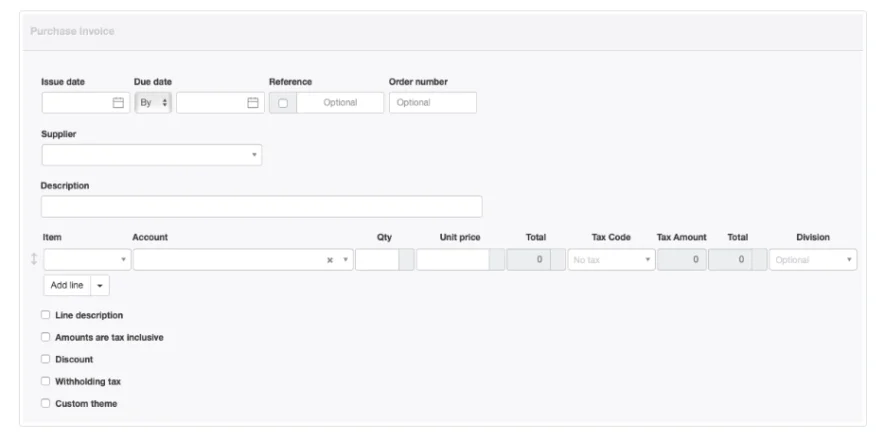
- By default, the Issue date field is prepopulated with today’s date.
- A Due date can be entered from the supplier’s invoice. The date can be entered as By a certain date or Net in days:
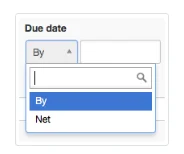
- If a date is not entered, Manager will automatically use the Issue date as the Due date.
- Reference can be the supplier’s sales invoice number or an internally assigned reference. If the box within the field is checked, Manager will automatically assign a sequence number. The program will find the highest number among all existing purchase invoices and add 1.Caution
If automatic sequencing is used, the number assigned will be higher than any previously assigned number, including suppliers’ numbers. Therefore, best practice is to use either all suppliers’ numbers or all automatic numbers. - The Order number field can be used to record your own purchase order number, if you issued one. If the purchase invoice is created by copying another transaction containing a purchase order number, that number will automatically be carried forward into this field.
- A previously defined Supplier must be selected in the dropdown box.
- A summary-level Description of the invoice can be entered.
- Line items can be completed semi-automatically by selecting predefined inventory or non-inventory items in the Item field. If they are, Account, Description, and Unit price will fill automatically.
- Enter quantity in the Qty field.
- An applicable Tax Code can be selected.
- A Division can be selected if divisions are defined and an account to which they might be applicable has been selected.
- Additional lines can be added 1, 5, 10, or 20 at a time.
Near the bottom of the screen are checkboxes for various options. Additional fields appear when some options are checked:
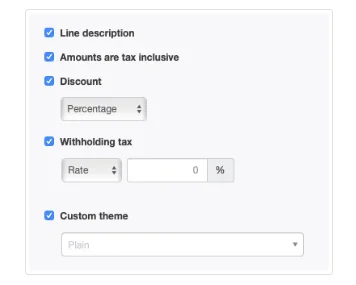
- Line description adds a Description field to every line item.
- Note the option to indicate Amounts are tax inclusive. If this box is checked, tax amounts are deducted from the unit price; otherwise they are added.
- Discount allows you to indicate whether a was given by your supplier. When checked, further options of Percentage or Exact amount discounts appear. This option applies to the entire purchase invoice, but discounts must be entered line item by line item.
- Withholding tax indicates you must withhold tax from your payment to your supplier and remit the tax to the government on behalf of the supplier. When the box is checked, a dropdown menu appears, with choices of percentage Rate and Amount. Enter the corresponding number in the auxiliary field.
- A Custom theme can be selected if any are enabled.
Note: New Field added to form
Purchase Invoice also acts as Delivery Note - updates inventory
Click Create to generate the finished purchase invoice. (In the illustration below, several options were applied.):
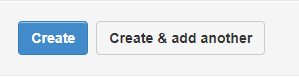
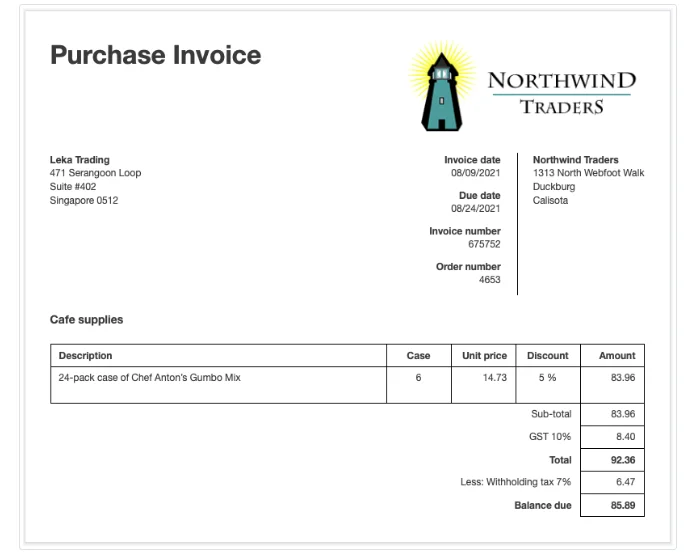
The transaction is now listed in the Purchase Invoices tab:

It can also be located by drilling down in the Suppliers tab and clicking on the number of invoices for a particular supplier:

Cloning
For a repeat purchase, an existing purchase invoice can be duplicated by cloning. While viewing the existing purchase invoice, click Clone:

Copying
A purchase invoice can be created by copying any sales- or purchase-related transaction. While viewing the source transaction, choose New Purchase Invoice from the Copy to menu:
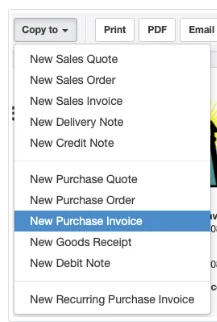
Note
If a sales-related transaction is copied to a purchase invoice, the customer information on the source transaction will not carry over to the purchase invoice.
If a sales-related transaction is copied to a purchase invoice, the customer information on the source transaction will not carry over to the purchase invoice.
Examples
If a purchase order was issued from Manager and the supplier’s sales invoice matches it, a corresponding purchase invoice can be created directly from the existing purchase order. This eliminates the need to enter information a second time. The resulting purchase invoice can be edited, if necessary, in case of differences from the purchase order.
If a customer was given a sales quote for items that now have been provided by a supplier, the supplier’s sales invoice may closely match the sales quote. A purchase invoice can be created directly from the sales quote without re-entering information.
If an internal sales order was created in response to a customer’s order, but items to fulfill it were purchased from outside suppliers, a purchase invoice representing the supplier’s sales invoice can be created directly from the sales order. This is useful when no purchase order was created in Manager. (If one was, create the purchase invoice from the purchase order, as described above.)
Another method for creating a purchase invoice is from your own customer sales invoice. This option might be useful when a business keeps records of goods and services from a supplier and does not require a sales invoice from the supplier. Instead, the business assumes it must pay its supplier for what it has invoiced its customer.
A final method is from a goods receipt. This method can be helpful when suppliers send merchandise for inspection prior to issuing an invoice or automatically replenish stock based on contractual terms.
If a purchase order was issued from Manager and the supplier’s sales invoice matches it, a corresponding purchase invoice can be created directly from the existing purchase order. This eliminates the need to enter information a second time. The resulting purchase invoice can be edited, if necessary, in case of differences from the purchase order.
If a customer was given a sales quote for items that now have been provided by a supplier, the supplier’s sales invoice may closely match the sales quote. A purchase invoice can be created directly from the sales quote without re-entering information.
If an internal sales order was created in response to a customer’s order, but items to fulfill it were purchased from outside suppliers, a purchase invoice representing the supplier’s sales invoice can be created directly from the sales order. This is useful when no purchase order was created in Manager. (If one was, create the purchase invoice from the purchase order, as described above.)
Another method for creating a purchase invoice is from your own customer sales invoice. This option might be useful when a business keeps records of goods and services from a supplier and does not require a sales invoice from the supplier. Instead, the business assumes it must pay its supplier for what it has invoiced its customer.
A final method is from a goods receipt. This method can be helpful when suppliers send merchandise for inspection prior to issuing an invoice or automatically replenish stock based on contractual terms.
