Recurring Journal Entries
Manager Settings > Recurring Transactions
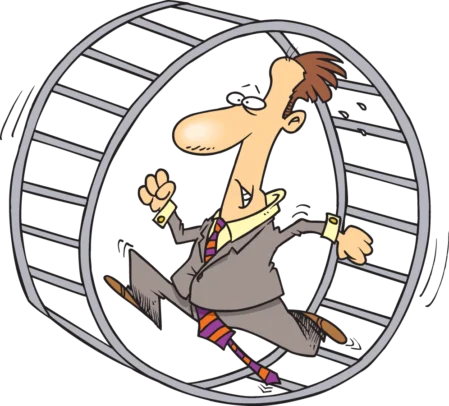
Recurring Journal Entries
Recurring journal entries are useful when you make journal entries on a regular schedule and most details are identical from one period to the next. Manager can track when these journal entries are due, remind you to create them, yet give you the opportunity to edit details.
Note
Procedures for making regular journal entries are described in another Guide. Read it first. Recurring journal entries are very similar.
Procedures for making regular journal entries are described in another Guide. Read it first. Recurring journal entries are very similar.
Set up a recurring journal entry
To set up a recurring journal entry, go to Settings Recurring Journal Entries and click New Recurring Journal Entry:

Complete the entry form as you would a regular journal entry, with the following changes:
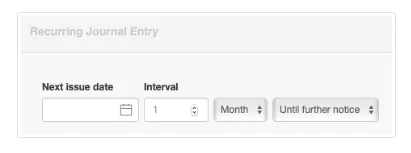
- Next issue date is the date of the next recurring journal entry. You should enter a date that is the same day of the week or month you want future journal entries to be recorded. This field replaces the Date field of a regular journal entry.
- Interval must include a number (with choices of Month or Week) between recurring journal entries. Future entries will be on the same day of the week or month. The Interval can be Until further notice or a Custom date you pick.

Instead of the standard Reference field, which would not be applicable for a recurring journal entry, the form includes a checkbox for Automatic reference, as shown above.
Note
Whether checked or unchecked, this setting will override any Reference setting in Form Defaults, because the recurring journal entry creates a specific entry, not a default entry.
Whether checked or unchecked, this setting will override any Reference setting in Form Defaults, because the recurring journal entry creates a specific entry, not a default entry.
Click Create to save the recurring journal entry, which will be visible in the Recurring Journal Entries listing under Settings:
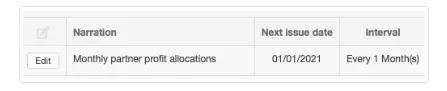
Create recurring journal entries
When one or more recurring journal entries are due (or past due) to be issued, two notifications are provided. The first is a yellow counter window in the left navigation pane showing the number of recurring journal entries for which journal entries are pending (not the number of pending journal entires, which could be higher if you have not kept up by creating journal entries that are due).
Example
One recurring journal entry has at least one journal entry pending:
One recurring journal entry has at least one journal entry pending:
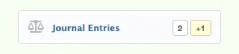
The second notification occurs any time you go to the Journal Entries tab. You will see a yellow notice at the top that at least one journal entry is pending:

Click the yellow bar to see a list of journal entries due:
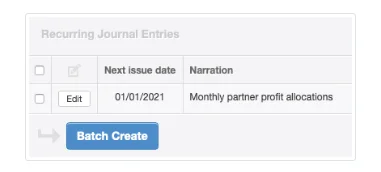
Select all pending recurring journal entries by checking the top box. Or, select individual recurring journal entries. Then click Batch Create. The next recurring journal entry for each selection will be immediately created under the Journal Entries tab. You can further Edit or View it without affecting future recurring journal entries.
Note
When you view a journal entry directly in the Journal Entries tab, you are viewing it as a standard journal entry, not a recurring one. Any changes you make to it will not affect the recurring journal entry defined in the Settings tab.
When you view a journal entry directly in the Journal Entries tab, you are viewing it as a standard journal entry, not a recurring one. Any changes you make to it will not affect the recurring journal entry defined in the Settings tab.
When you create a journal entry from the recurring journal entry selection screen, only one journal entry is created. If more than one journal entry is due from the same recurring journal entry (because you fell behind), the date in the Next issue date column will change according to the interval defined for the recurring journal entry. Selecting that recurring journal entry and clicking Batch Create again will generate an additional standard journal entry. Repeat this process until the recurring journal entry is grayed out on screen.
While you are selecting recurring journal entries, you can also edit them. Click the Edit button to go to the recurring journal entry definition screen.
Caution
Edits made during the selection process affect the recurring journal entry itself, not the standard journal entry you are generating from it. Therefore, all future journal entries created from the recurring journal entry will reflect the changes made during the editing process, including any journal entry you create immediately. So, if you want to change only the current journal entry you are creating, click Batch Create first and edit the resulting journal entry in the Journal Entries tab.
Edits made during the selection process affect the recurring journal entry itself, not the standard journal entry you are generating from it. Therefore, all future journal entries created from the recurring journal entry will reflect the changes made during the editing process, including any journal entry you create immediately. So, if you want to change only the current journal entry you are creating, click Batch Create first and edit the resulting journal entry in the Journal Entries tab.
Manage recurring journal entries
If a recurring journal entry should be skipped, modified in frequency, or changed in amounts, simply Edit it under Settings. Frequently, this involves only changing the Next issue date. But any field can be edited.
If the recurring journal entry ceases to be useful, Delete it in the Settings tab. Since a recurring journal entry is a template, not an actual transaction, Manager will allow you to delete recurring journal entries that have already been used.
