Special Control Accounts
Manager Settings > Accounts and General Ledger > Control Accounts

Special Control Accounts
Special Control Accounts are custom subsidiary ledgers. In Manager, subsidiary ledgers are used to record related transactions, such as those pertaining to a single customer, supplier, or type of asset or liability. They are summarized in a general ledger control account. Only the control account is reported on the Balance Sheet to reduce complexity. The balance of a control account equals the sum of balances of its constituent subsidiary ledger accounts. Manager includes several in-built control accounts that are activated as various functional tabs are enabled.
Accounts receivable is an in-built control account, where customer accounts are the subsidiary ledgers or subaccounts, and the sum of all customers’ balances equals the balance of the Accounts receivable account on the Balance Sheet.
Inventory on hand is another in-built control account. Its subsidiary ledgers or subaccounts are the various inventory items. A Balance Sheet would be too long if the value of every item in inventory appeared individually.
Some businesses may require special accounts because the in-built control accounts with their subsidiary ledgers are not suitable.
Note
Special accounts cannot be used for income or expense accounts on the Profit and Loss Statement side of the chart of accounts. They can only be used for Balance Sheet accounts in the Assets, Liabilities, or Equity groups.
Setting up Special Control Accounts is a two step process:
1. To create a custom subsidiary ledger, first enable the Special Accounts tab. Below the left navigation pane, click Customize, check the box for Special Accounts, and click Update:

Rename or create the control account
Special accounts will automatically be assigned to a default control account named Special accounts. You can rename this control account to something more suitable if you will only have one category of special accounts. But you should normally create a new control account on the Balance Sheet for every new category of special account.
2. Go to Settings, click on Control Accounts, then New Control Account for the special accounts category:

Example
The real estate property manager creates a control account named Trust funds payable:
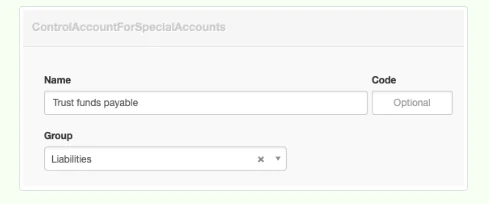
You can have multiple control accounts made up of special accounts. This is useful if you require more than one category of custom subsidiary ledgers.
Create special accounts
Return to the Special Accounts tab and click New Special Account:

Define each special account:
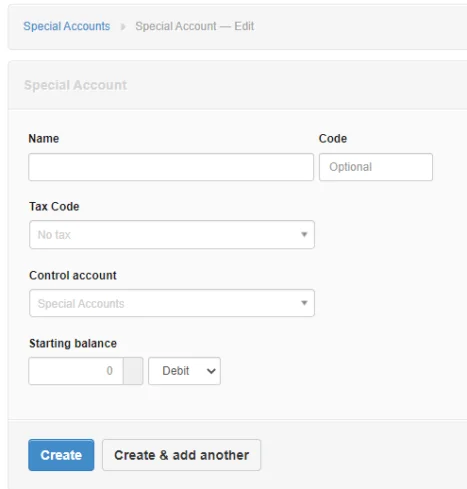
- Name the account.
- An optional, alphanumeric Code can be chosen.
- If a custom control account has been created, the Control account field will be available. Otherwise, the special account will automatically be assigned to the Special Accounts control account.
- Enter the starting balance
Note: Tax codes and Starting balances are no longer entered using this form
Click Create
Example
The property manager creates a new special account for each property she manages. These all show under the Special Accounts tab:
The property manager creates a new special account for each property she manages. These all show under the Special Accounts tab:
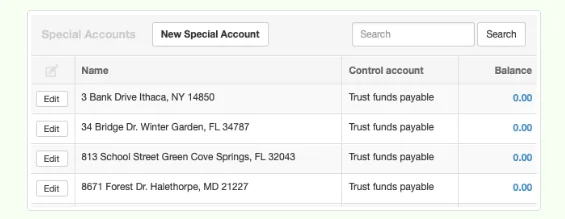
Special accounts can be used for most transactions as if they are regular accounts. When the control account is selected for a line item on a transaction entry form, another field appears for the particular special account.
Example
The property manager receives rent from a tenant and records the transaction under the Receipts tab:
The property manager receives rent from a tenant and records the transaction under the Receipts tab:
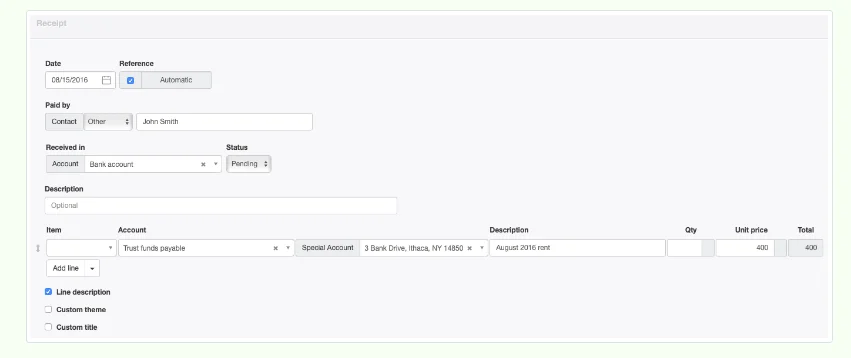
Inactivate special accounts
If special accounts become obsolete, they cannot simply be deleted, because there are transactions that reference them. Instead, make them inactive by editing them and checking the Inactive box:
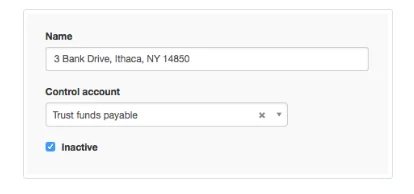
Inactive special accounts appear in gray at the end of the Special Accounts list. They can be reactivated after clicking the Edit button.
Other applications
Special accounts can be used for many purposes.
If you have numerous loan accounts, rather than show them individually on a balance sheet, you can create all loans as special accounts within their own subsidiary ledgers, summarizing them in a single control account named Loans. This keeps your Balance Sheet concise enough to be easily analyzed, but lets you track what you owe on every loan.
Customer and Supplier Advance Payments could be tracked.
You could also use custom subsidiary ledgers to track store credits given to customers (e. g., gift cards or customer loyalty program bonuses). When a customer wants to use store credit, you can easily check the available balance in the Special Accounts tab, then apply it to a receipt.
Example
John Smith buys a $500 item, but has a $400 gift card, entered as a special account under a Store credit custom control account. Even though John forgot to bring the gift card with him, the store can look up his balance and apply it on a sales receipt:
John Smith buys a $500 item, but has a $400 gift card, entered as a special account under a Store credit custom control account. Even though John forgot to bring the gift card with him, the store can look up his balance and apply it on a sales receipt:

If John later brings the gift card to the store, trying to use the balance again, no credit will be available.
