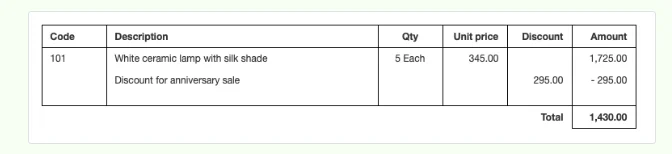Discounts Total
Manager Menu-Tabs > Discounts
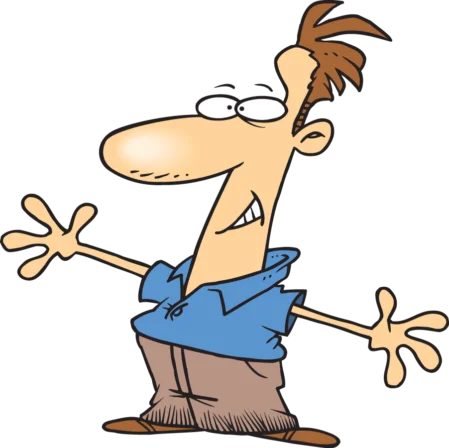
Discounts Separate Line Item
Discounts can be entered as separate line items rather than as adjustments to the price of individual line items on transaction forms related to sales, purchases, and refunds. These include:
- Sales and purchase quotes (only when a purchase quote is not designated as a request for quotation)
- Sales and purchase orders
- Sales and purchase invoices
- Credit and debit notes
The option lets you show customers overall discounts you are extending. It also lets you record separately a discount a supplier has extended to you. Rather than associating a discount with a specific line item, this feature may be helpful distinguishing the effects of promotional discounts from costs and sales prices in profit margin calculations for inventory items.
To enter a discount as a separate line item, check the Discount box when creating a transaction. Select the Exact amount option:
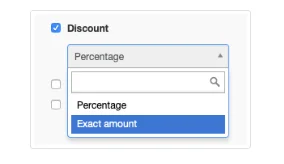
Add a line item for entry of the discount:

- Leave the Item field blank unless you have defined the discount as a non-inventory item.
- Select an appropriate Account where the discount will be posted, such as Discounts, Advertising and promotion, or Miscellaneous expenses. The choice of account may depend on the transaction type.
- Describe the discount in the Description field. On some forms, you will need to check the Line description field to display the field.
- Leave Qty and Unit price fields blank.
- Enter the monetary amount of the discount (in the currency of the transaction) in the Discount field as a positive number.
- A Tax code may or may not be applicable to the discount, depending on local regulations. In many cases, it will be, because discounts are reductions to prices. If one is, be sure that all line items on the invoice are taxable at the same rate.
Notes
Manager will not calculate the discount amount for you from other line items or the transaction subtotal. You must determine the discount manually or enter the calculation directly into the Discount field.
Discounts of specific amounts and descriptions can be set up as non-inventory items.
Manager will not calculate the discount amount for you from other line items or the transaction subtotal. You must determine the discount manually or enter the calculation directly into the Discount field.
Discounts of specific amounts and descriptions can be set up as non-inventory items.
The discount amount will appear on the completed transaction in a Discount column. The amount being subtracted from the total will appear as a negative number in the Amount column. Discounts entered this way will be posted to the account selected without affecting other line items.
Example
Brilliant Industries sells five ceramic lamps (inventory code 101) to a wholesale customer, so no sales tax is due. Under terms of this customer’s incentive plan, Brilliant extends an overall discount of 295:
Brilliant Industries sells five ceramic lamps (inventory code 101) to a wholesale customer, so no sales tax is due. Under terms of this customer’s incentive plan, Brilliant extends an overall discount of 295: