Settings Explanation
Manager Settings

Settings
Manager Settings are use to setup and modify infrequent tasks such as setting up and changing the chart of accounts or adding custom fields to forms.
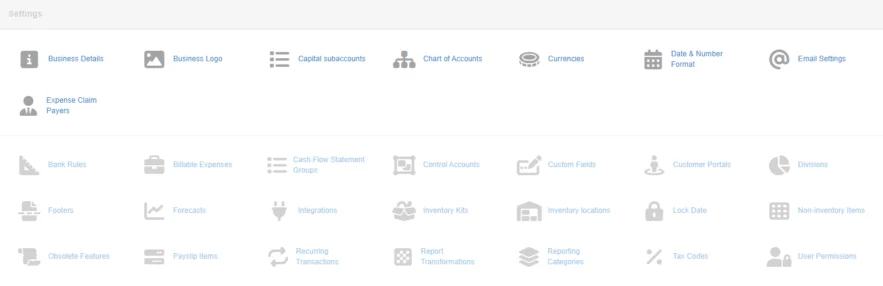
Custom Fields
The Custom fields setting helps tailor Manager to specific needs of your business, accounting workflow, and local laws and customs. After custom fields have been defined, they can be placed on forms, accounts, definitions, and displays to record and present information not essential to operation of the program but useful for other purposes.
Customer Portals
You can give customers access to important transactions in Manager by establishing customer portals. Customer portals can be established for all, or only some, of your customers. Within them, you can control the types of transactions a customer can view, including:
- Sales quotes
- Sales orders
- Sales invoices
- Credit notes
- Delivery notes
Divisions are optional. They help monitor profitability by division or cost center within a single financial entity. But Manager users also find them helpful for monitoring financial performance at different geographic locations or on business brought in by individual sales representatives.
You can employ divisions selectively. That is, you can apply them only to certain types of transactions or those you want to include in a specific analysis. Different divisions can be applied for different purposes, as well. So their utility extends well beyond divisional accounting.
This setting allows you to create footers that allow you to add static information to one or more transaction forms.
Forecasts
Manager’s forecast capability is not fully implemented. Some selections are allowed that have no effect. Others can produce unexpected results. Nevertheless, when used properly, the capability will produce accurate and useful results. Forecasts allow you to predict income and expenses, and therefore profitability, based on assumptions about rates of growth or decline in business results. Forecasts are different from budgets. Budgets are plans for specific time periods, which often take into account assumptions about growth and are then compared to actual results. But forecasts project results, potentially for many time periods, based on a fixed set of assumptions. They can, in fact, be converted into budgets.
This setting allows the user to define Inventory kits which are a group of inventory items that are sold together.
Businesses that keep inventory at more than one store or warehouse may need to track availability by geographic location. Manager can do this with inventory locations. By default, all inventory items in Manager are in an automatic location named Unspecified. This location cannot be edited or deleted and does not appear in the list of inventory locations; but, inventory items can be transferred from it to other locations using the Inventory Transfers tab.
The Non-inventory items setting allows the user to set up services and/or products that are not maintained in inventory.
User Permissions
User permissions control what restricted users of the server or cloud editions can see and do in Manager. Once restricted users have been created and given access to a business, they will be able to log in.
The Starting Balances feature, provides an option besides Journal Entries for setting up starting balances for all your accounts and subsidiary ledgers.
Business Details
Business name and address is entered and updated.
Logos are added to be displayed and printed on documents.
Capital subaccounts are set up and managed.
The chart of accounts is set up, update and organized using this setting.
By default, Manager operates without any designated currency. No currency symbols are displayed on forms or reports. If your business operates entirely in a single currency, this may be sufficient. You can, however, set a base currency. You must set a base currency if you will be using foreign currencies. Manager also allows you to
define foreign currencies.
In Manager, you can customize the date format to match your culture or local business practices. Date options include day, month, and year format and order.
In the Settings tab, click the Date & Number Format link. In Manager, you can also set the time format to match your culture or local business practices. Time format options include digit group size and AM/PM annotation. Manager uses and displays time only in the History file.
Allow the user to set up email accounts.
Sets up employees, owners, and others who submit explense claims for reimbursement.
To save time, you can import bank statement transactions instead of manually entering them.
Receipt rules are decision criteria you define so Manager can automatically categorize or post receipts to correct accounts and payers when you import bank statements.
Payment rules are decision criteria you define so Manager can automatically categorize or post payments to correct accounts and payees when you import bank statements.
This setting records and bills expenses incurred on behalf of a customer.
This is a mechanism to allow a more compact cash flow statement. Rather than showing every single account, groups can be shown instead.
This setting allows the user to create custom control accounts that you create yourself to segregate and give visibility to selected subsidiary ledgers that would otherwise be assigned to a built-in control account.
Recurring transactions such as recurring sales and purchases are set up and modified using this setting.
Tax codes are set up and rates established.
In Manager, closing an accounting period is not required, this setting allows a lock date to be set to prevent any changes that affect financial ledgers on or before a desired date.
Inventory Unit Costs
The Inventory Unit Costs section enables you to update unit costs for your inventory items.
Payslip items
Payslip items are specific elements that can appear on payslips. They are necessary so entries on employees’ payslips will be posted to the proper account or accounts. Therefore, you must define at least one payslip item before you can issue your first payslip. Every payslip item must be one of three types:
- Earnings
- Deductions
- Contributions
Obsolete Features
Features no longer supported.
Lesson Review
