Suspense Account
Manager Settings > Accounts and General Ledger

Suspense Account
Suspense is a built-in account where Manager posts transactions it cannot properly resolve. Suspense has several unique characteristics:
- It can neither be created nor deleted by a user.
- It appears automatically on the Balance Sheet in the Equity grouping whenever it has a non-zero balance.
- It it not listed in the Chart of Accounts under Settings, so it cannot be edited or moved to a different account group.
- Many transaction fields in Manager default to Suspense until valid entries are made in them.
Any balance in Suspense signals a problem. Never attempt to clear the Suspense account with a journal entry. That only hides problems and usually makes both your Balance Sheet and Profit and Loss Statement inaccurate. Problems that caused transactions to post to Suspense must be identified and corrected.
Finding problems in Suspense
To identify transactions with problems, drill down by clicking on the blue balance for the Suspense account on the Summary page:
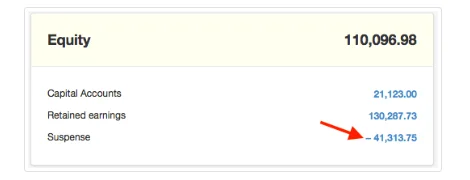
All transactions contributing to the balance will appear. These might be either debits or credits:
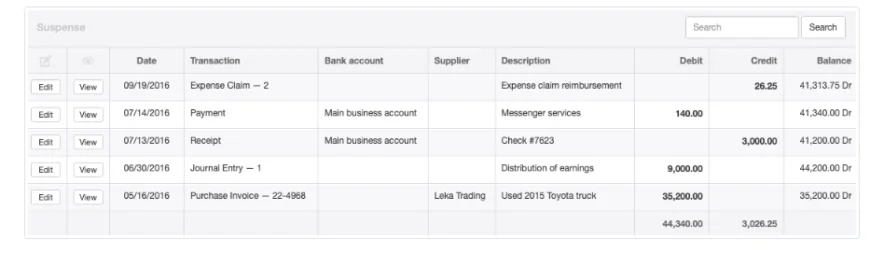
If the Edit button for any transaction is dimmed, be sure Manager is set for accrual basis accounting. Return to the Summary page and click Edit:
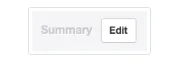
Select Accrual basis in the dropdown box and click Update:
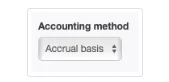
Then drill down again on the Suspense balance. (You can return to cash basis accounting after problems with Suspense have been cleared.)
Note
Why must Manager be set for accrual basis? Because, even though reporting may be on cash basis, the program still makes all necessary calculations for accrual basis. You might not be able to access all transactions contributing to Suspense unless accrual basis is set.
Why must Manager be set for accrual basis? Because, even though reporting may be on cash basis, the program still makes all necessary calculations for accrual basis. You might not be able to access all transactions contributing to Suspense unless accrual basis is set.
Fixing problems in Suspense
The Suspense account above reveals five transactions with some type of error. Each problem must be addressed individually. To fix one, click on the Edit button to the left of the transaction.
Problem 1: Unassigned expense claim
Beginning with the most recent transaction in the example, an expense claim did not include a Payer:
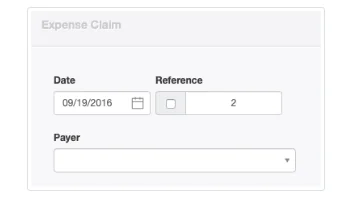
Designating a Payer from predefined choices clears this transaction from Suspense:
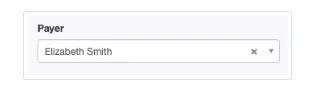
Remember to click the Update button to save each correction.
Problem 2: Payment not complete
A payment for messenger services recorded the payee, a description, number of deliveries, and price, but did not include proper allocation to an expense account:
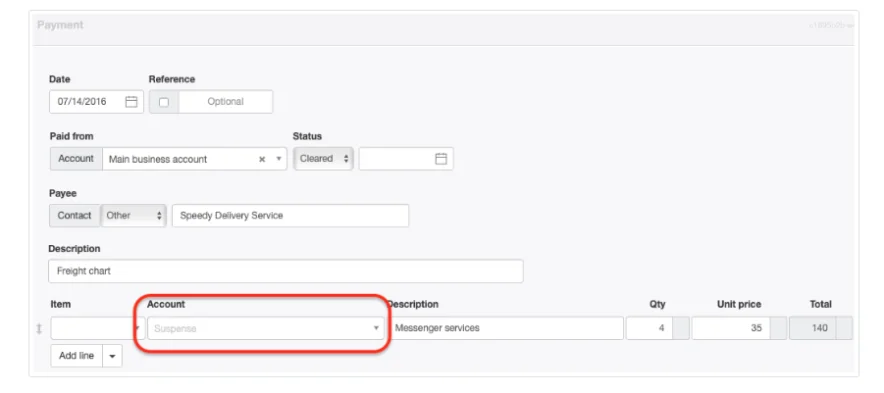
Selection of the appropriate account correctly completes the transaction:

Problem 3: Capital contribution not properly allocated
The next transaction recorded a contribution of capital from a partner to fund a remodeling project. It listed the partner as the payee, properly marked the receipt as a contribution, but neglected to direct the receipt to the specific partner’s subaccount:
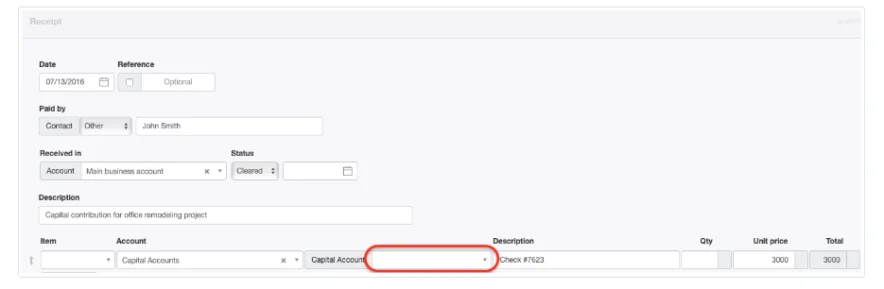
Adding that detail to the receipt fixes the problem:

Problem 4: Unbalanced journal entry
A journal entry contained a typographical error, reversing digits when recording a distribution of earnings. This mistake resulted in an unbalanced transaction:
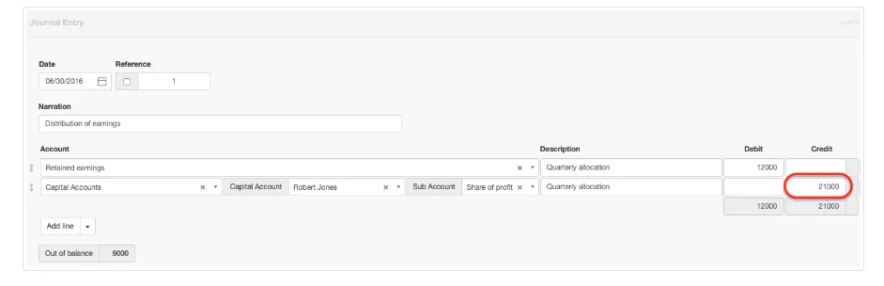
Editing the mistake properly balances the transaction, removing it from Suspense:

Problem 5: Fixed asset purchase invoice
The final problem in the example is a purchase invoice for a delivery truck that did not properly assign the purchase to the specific fixed asset created for the truck, despite assigning it to the Fixed assets, at cost account:
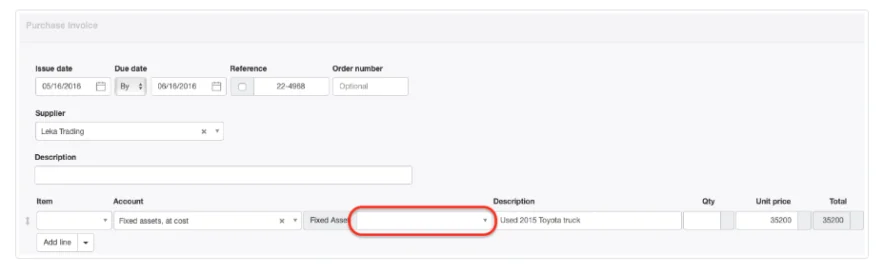
The corrected purchase invoice resolves the problem:

Suspense is now empty and no longer shows on the Balance Sheet:
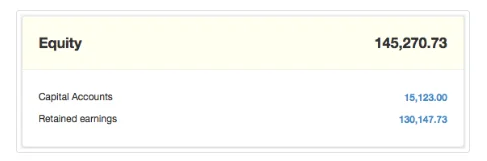
Manager is designed to preserve information rather than reject incorrect entries. But when anything is in your Suspense account, your records and reports are almost certainly wrong.
