Depreciation Tab
Manager Menu-Tabs > Fixed Assets Tabs > Depreciation Tab

Depreciation
Depreciation is the portion of a fixed asset’s cost recorded as an expense during the current accounting period. In simple terms, since a fixed asset has a useful life longer than one accounting period, depreciation represents the part of its value used up during the current period.
Depreciation can be calculated many ways. You must determine allowable depreciation for the current accounting period according to a fixed asset’s useful life, original cost, depreciation method, and local regulations. Once you have done that, Manager will keep track of how much depreciation has been accumulated for the fixed asset.
Straight-line depreciation is the simplest method, dividing the fixed asset’s cost by the number of accounting periods it is expected to last. Other methods can yield greater depreciation in early accounting periods to recognize rapid obsolesence or take into account the salvage or scrap value of the fixed asset after it is fully depreciated. Tax regulations might also allow accelerated depreciation to encourage business investment or simplify filing. And laws may specify which depreciation methods must be used or cannot be used.
Enable the Depreciation Entries tab
Before depreciation can be entered, the Depreciation Entries tab must be enabled. Click Customize below the left navigation pane, check the box, and click Update:

Note
If you entered depreciation in a version of Manager before the Depreciation Entries tab was added, the box will already be checked. Just click Update.
If you entered depreciation in a version of Manager before the Depreciation Entries tab was added, the box will already be checked. Just click Update.
Enter depreciation
To enter depreciation for a specific fixed asset, go to the Depreciation Entries tab. Click New Depreciation Entry:

Complete the entry:
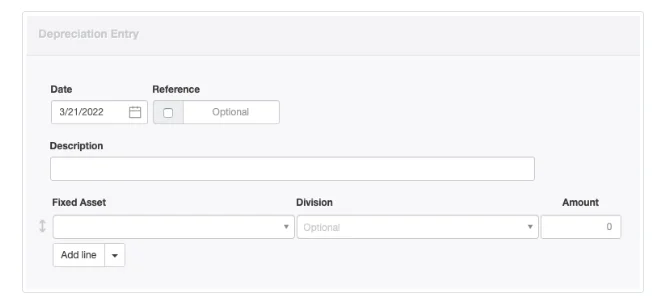
- Date will be prefilled with the current date, but can be edited.
- Reference can be used for any form of identifier. If the box within the field is checked, Manager will add a sequence number automatically when the depreciation entry is created. Manager finds the highest Reference among existing depreciation entries and adds 1.
- Enter an optional Description.
- Choose the Fixed Asset from among those already defined.
- Enter the depreciation Amount.
- Select a Division if desired and if any are defined.
Click Create.
Example
Brilliant Industries purchased a packaging machine for 10,500. It has an expected lifetime of 10 years and is being depreciated monthly. Monthly depreciation is calculated using the straight-line method:
10,500 cost / 120 months = 87.50 / month
This amount is entered on the depreciation entry screen:
Brilliant Industries purchased a packaging machine for 10,500. It has an expected lifetime of 10 years and is being depreciated monthly. Monthly depreciation is calculated using the straight-line method:
10,500 cost / 120 months = 87.50 / month
This amount is entered on the depreciation entry screen:

The Fixed Assets register now shows the depreciation amount and reduced book value:

Subsequent depreciation entries will add to the total of accumulated depreciation. A complete record of depreciation for the asset can be seen by clicking on the blue Depreciation balance for an asset in the Fixed Assets tab:
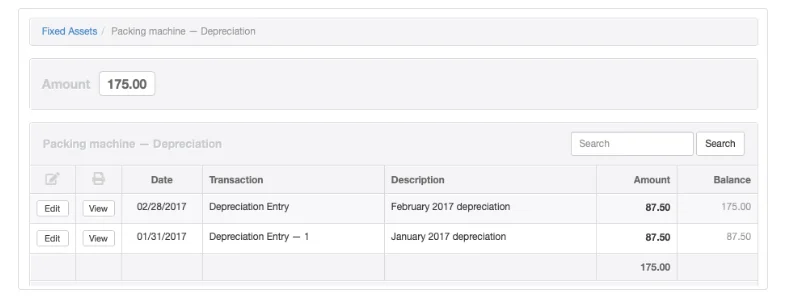
By default, the Summary tab combines accumulated depreciation for all fixed assets. It displays Fixed assets, accumulated depreciation as a contra asset account (meaning the balance is normally negative). This control account is activated automatically when you enable the Fixed Assets tab:

However, depreciation can be accumulated in custom control accounts instead. These custom control accounts can be assigned on an asset-by-asset basis.
