Manager Tabs
Manager Menu-Tabs

Manager Tabs
Manager has capabilities for all types of business entities, including:
- Corporations (companies owned by shareholders, whatever they may be called)
- Partnerships (owned jointly by two or more, but without issued shares)
- Sole traders/proprietors
- LLC's
- Trusts
- Social clubs
Many of Manager’s capabilities are not needed by all users; nor are they necessary for every business model or operating approach. Select only the capabilities you need by enabling functional tabs (modules). Necessary entry forms, data fields, reports, and (in certain cases) built-in accounts required to fully use enabled tabs will become available automatically. Things you don’t need won’t clutter your screen or the program.
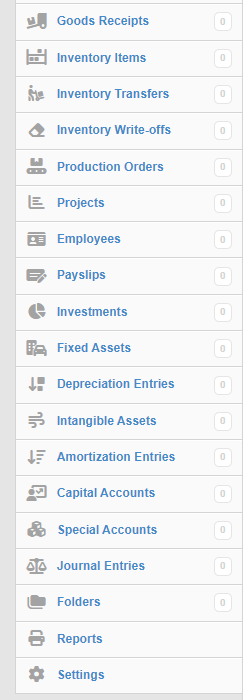
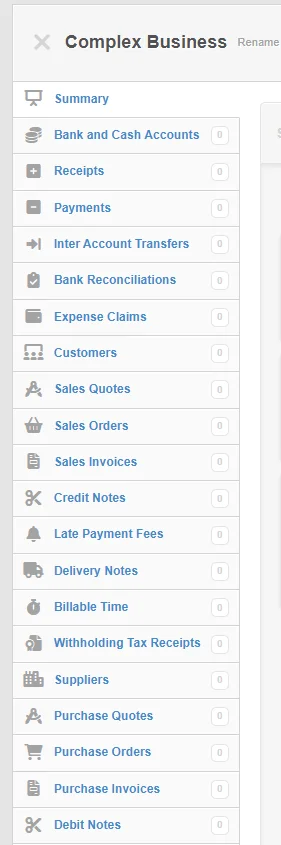
Here are brief descriptions of Manager’s available tabs (modules):
Summary -provides an overview of position and performance by displaying the Balance Sheet for the current date and the Profit and Loss Statement for a selectable period. The display can be set for accrual or cash basis accounting.
Bank and Cash Accounts -is for setting up any form of monetary exchange. That includes those managed by financial institutions, including bank accounts, credit cards, online payment systems, and cryptocurrencies. It also includes repositories for physical money, including petty cash funds, cash boxes, and tills.
Receipts -is where receipts to all bank and cash accounts are entered. All money entering the business after the start date must be recorded in this tab.
Payments -is where payments from all bank and cash accounts are entered. All money leaving the business after the start date must be recorded in this tab.
Inter Account Transfers -is where transfers between bank and cash accounts are recorded. Both the originating and destination accounts can be either bank or cash accounts. In an inter-account transfer, no funds enter or leave the business.
Bank Reconciliations -allows creation of reconciliation statements for bank accounts and attachment of supporting documents.
Expense Claims -records expenses incurred by people on behalf of the business. These include (1) actual expenses paid with personal funds, which in other circumstances could have been purchased directly with company funds and allocated to appropriate accounts, and (2) allowances based on rates rather than actual expenditures but deductible from income under local law.
Customers -is where you set up businesses, organizations, or individuals to whom you will sell on credit by issuing sales invoices. This tab is not required if you plan to sell only to buyers who pay immediately. But it is necessary if you want to track transaction history with a given customer.
Sales Quotes -lets you offer goods or services at defined prices and terms. Strictly speaking, sales quotes are not accounting transactions and have no financial or inventory impact. So this is another optional tab. Sales quotes can be renamed as offers, estimates, proposals, pro forma invoices, or anything else to fit practices in your industry.
Sales Orders -provides an optional way to record orders from customers, usually for internal purposes. Sales orders do not involve actual provision of services, movement of inventory, or payment of money. They can be used for a variety of purposes: internal manufacturing or fulfillment planning, documentation of agreed pricing, customer communication, or as drafts of purchase or sales invoices.
Sales Invoices -is where you record the sale of goods or services to a customer and make demand for payment. Sales invoices increase the balance of the customer’s subaccount in Accounts receivable and, therefore, are used when selling on credit. If all sales will involve immediate receipt of money, this tab is not necessary.
Credit Notes/Memos -lets you record return of goods by a customer or a credit adjustment (refund) to a customer’s account for goods or services previously delivered. It can be used only when the Customers tab is enabled and usually only when a sales invoice has already been issued.
Late Payment Fees -records fees automatically assessed on overdue sales invoices when those have been selected as an option. The tab also allows direct, manual addition, editing, and deletion of late payment fees.
Delivery Notes -generates documentation to accompany delivered goods. Delivery notes can be used as packing lists, delivery route instructions, or confirmations of receipt. It is also used to record movement of inventory when multiple inventory locations exist.
Billable Time -allows you to record time that will later be billed to customers at an hourly rate. It is not, however, a time clock and cannot record attendance.
Billable Expenses -records expenses on behalf of customers for later invoicing and reimbursement. Expenses cannot be entered directly in this tab. They must be recorded in other tabs, such as Payments or Purchase Invoices.
Note: Option is listed in Settings
Withholding Tax Receipts -records notifications of remittances by customers of tax withheld when sales invoices were paid off. In this tab, both automatically generated receipts initiated within the Customers tab and manually entered receipts are visible. These receipts transfer assets from Withholding tax receivable to Withholding tax accounts.
Suppliers -is where you set up businesses, organizations, or individuals from whom you will buy on credit using purchase invoices. Subcontractors are included in this category. This tab is not required if you plan to pay immediately for all purchases, even if the seller sends you a bill or invoice. But it is necessary if you want to track transaction history with a supplier.
Purchase Quotes -lets you send unpriced requests for quotation to your suppliers and convert their responses to priced purchase quotes prior to issuing purchase orders, entering purchase invoices, or creating goods receipts.
Purchase Orders -provides an optional method for ordering goods or services from suppliers. Purchase orders have no financial or inventory impact. They do not involve actual provision of services, movement of inventory, or payment of money. They can be used for a variety of purposes: internal requests for purchase authorization, documentation of order pricing, inventory planning, supplier communication, or as drafts of purchase or sales invoices.
Purchase Invoices -is where sales invoices received from suppliers are entered into Manager. Purchase invoices increase the balance of the supplier’s subaccount in Accounts payable and, therefore, are used when buying on credit. This tab is not required if you pay fully at the time of purchase.
Debit Notes/Memos -allows you to record changes by suppliers to amounts you owe them as Accounts payable. The tab is unnecessary if suppliers refund money directly to your business, only for account adjustments. Debit notes are not normally provided to the supplier. They might be for: return of goods, adjustment (refund) of price for goods or services previously delivered, or overpayment of amounts billed.
Goods Receipt -helps track location of inventory enroute from suppliers or between warehouse locations of the business.
Inventory Items -is used to identify, define, count, and manage physical goods or materials held by a business for sale or production.
Inventory Transfers -can be used when a business has multiple locations for its inventory. It is not necessary when all inventory is stored at a single location nor when knowledge of inventory location is unimportant.
Inventory Write-offs -is where you record loss, damage, or other non-revenue reductions of inventory.
Inventory Write-ons -is where you record increases of inventory when no purchases have occurred such as resulting from an actual count of inventory.
Production Orders -helps track inventory during manufacturing by producing output inventory items from input inventory items. It also helps establish the cost of manufactured inventory. This tab is not necessary if you buy all inventory from outside suppliers.
Projects -defines economic activities of limited duration with related tasks, expenditures, and income.
Employees -is where you set up workers who will be paid by the business. If payroll functions are outsourced, this tab may not be necessary, even if you have employees.
Payslips -lets you record amounts earned by, owed to, withheld from, and contributed on behalf of employees. It does not generate payments to employees. This tab may not be needed if you outsource payroll functions.
Investments -tracks book values and quantities of marketable securities (e. g., shares of company stock, bonds, mutual funds, etc.).
Fixed Assets -is where you define tangible assets being capitalized, that is, whose costs are being recovered over an extended period rather than entirely as current expenses. The tab/module calculates current book book value of fixed assets from acquisition cost and accumulated depreciation.
Depreciation Entries -is where current depreciation expenses of fixed assets are recorded.
Intangible Assets -records initial value and amortization of intangible assets being capitalized.
Amortization Entries -is where current amortization expenses of intangible assets are recorded.
Capital Accounts -is where partners, beneficiaries, owners, directors, or others having direct financial stakes in the business are set up and their monetary interests are tracked. This tab does not record information about shareholders of public stock corporations.
Special Accounts -allows you to create custom subsidiary ledgers, such as for landlord’s trust accounts or loans. Applications of special accounts are fairly technical, so use of this tab is not common.
Journal Entries -allows specialized entries with explicit identification of debited and credited accounts. It is used infrequently in Manager, because most transactions are simplified in other relevant tabs. It is typically used for adjusting entries, earnings distributions, etc.
Folders -allows organization of electronic attachments stored in Manager to document or justify accounting records.
Attachments -provides capabilities to search, view, and edit attachments to transactions or folders. Bulk deletion is also possible. Unlike most tabs, this one does not allow creation of new attachments. They must be added to individual transactions or folders.
Reports -lets you create, customize, store, view, and export reports to summarize, analyze, and present transaction data. Specific reports are available only when relevant tabs have been enabled.
Settings -is the place to customize many small details in Manager. Depending on which tabs are enabled, you will have options to enter, define, modify, customize, or list everything from base currency to capital account members to tax codes to overall appearance themes for your documents and forms.
In Summary, by using the Tabs and Settings, you can make Manager as simple or complex as you need for your form of organization and business operations. This flexibility lets Manager grow and change with your business.
Note
Tabs (modules) that have never been used can be disabled if they turn out not to be useful. But once any record or transaction has been entered in a tab, Manager will protect that data by not allowing the tab (module) to be disabled. To disable a tab (module), all entered data must first be deleted. Only data that has not been referenced by another transaction can be deleted, so disabling a tab (module) can be tedious. Think carefully before enabling tabs (modules). They can always be added later.
Tabs (modules) that have never been used can be disabled if they turn out not to be useful. But once any record or transaction has been entered in a tab, Manager will protect that data by not allowing the tab (module) to be disabled. To disable a tab (module), all entered data must first be deleted. Only data that has not been referenced by another transaction can be deleted, so disabling a tab (module) can be tedious. Think carefully before enabling tabs (modules). They can always be added later.
Lesson Review
